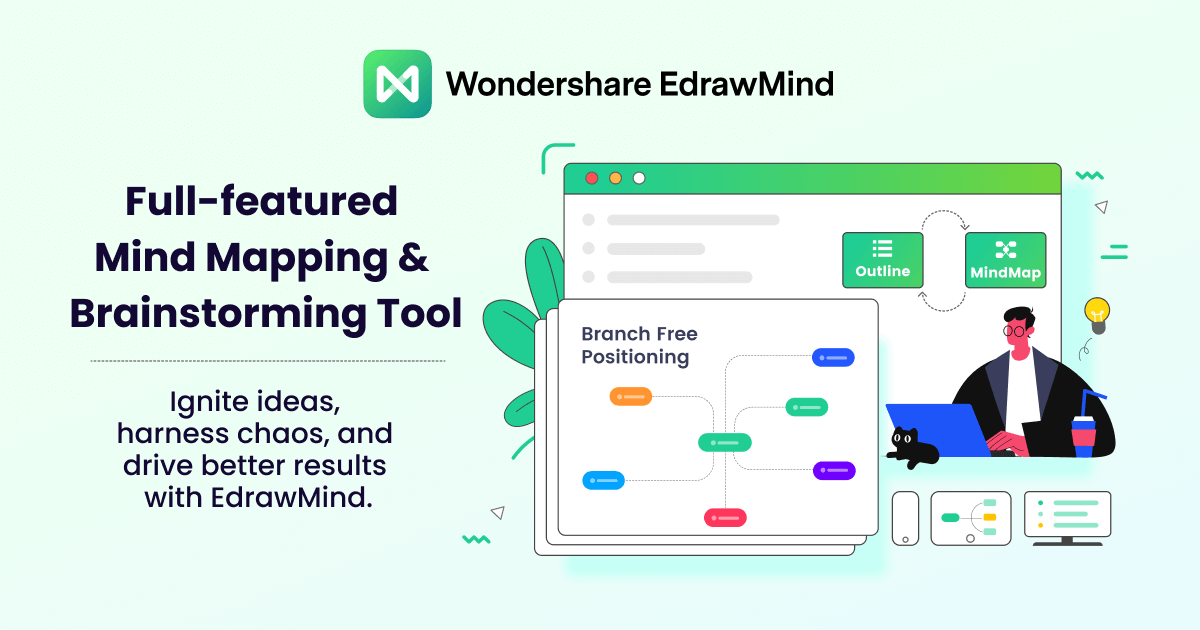Top 10 Collaborative Mind Mapping Tools in 2024
This article illustrates ten flawless online collaborative mind map creation tools, highlighting their features and operational steps.
Edraw Content Team
Create Mind Maps Today!
EdrawMind is a mind mapping tool equipped with 700+ cliparts. Check out EdrawMind's complete guide to understand ways to live a healthy life. Try EdrawMind Online and create hundreds of mind maps today!
An ideal collaboration-inspired mindmap tool can render your shared mind-mapping experience enjoyable and more productive.
If you live distant from your team members and can't approach them physically, an excellent state-of-the-art collaborative mind-mapping tool is all you need. A rightly-chosen mindmap tool can fulfill your teamwork requirements, save valuable time & effort, manage workload efficiently, and track progress. All these incredible benefits of online collaborative mind map tools have compelled us to present top-notch market tools before you.

1. What Is Collaborative Mind Mapping and Why Use it
Collaborative mind mapping is a productive activity in which team members communicate, express, & disseminate ideas, visualizing them in a mindmap form. This technique not only raises team spirit but is also instrumental in outfluxing more creative and well-organized ideas.
Why Use Collaborative Mind Map Tools?
- New Ideas Generation:
The collaborative mind-mapping approach is beneficial because it enables teammates to express their personal notions & opinions about a particular idea, resulting in new ideas generation. Each team member can deliver a proposition of which others may be unaware. Hence, performing mind mapping on a team level can enhance your knowledge about a particular subject or area.
- Well-Coordinated Team Environment:
Each team member involved in the collaborative mind-mapping process imparts his suggestions about the topic, which fosters a well-coordinated and interactive work environment. Mind mapping is centered on creativity; thus, each teammate is empowered to unleash his innovative abilities via productive group discussions and information exchange. You can also divide team members by assigning them different roles, such as some members as designers, some as task managers, some as monitors, and some as decision-makers.
- Improved Problem-Solving:
When you have little knowledge about a specific topic, your problem-solving skills may be handicapped. Group discussions encourage every member to participate equally in ideas sharing, which nurtures a productive atmosphere, assisting in understanding & solving a problem efficiently. Similarly, collaboration can be super effective when crafting a problem-solving mindmap because of all colleagues' proposed solutions, suggestions, and recommendations.
- Encouraging Creativity:
Teamwork encourages each teammate to indulge in the thinking process, leading to impressive ideas presentation through spellbinding mindmaps. Additionally, the whole team endeavors to deliver maximized output by participating optimally in the mutual task. Additionally, group discussions allow each member to participate, developing a sense of confidence & inclusion in members to speak up and spark innovation.
- Educated Decision-Making:
Decision-making is a formidable task in teamwork that can be efficiently managed through active indulgence in group activities and proposing personal suggestions. Discussions are a pivotal route to improved decision-making because of maximum collaboration and sharing of individual ideas. Collaborative mind-mapping can result in an informed decision-making process due to members' active involvement, elevated interest level, and enhanced team spirit. The more efficient the discussions, the more prolific the decision would be.
2. Top 10 Collaborative Mind Mapping Tools
Regardless of where you reside or which device you exploit, these collaborative mind-mapping tools are astonishingly satisfactory and will cater to your collaborative teamwork needs. Let's unveil the top-trending platforms ideal for collaborative mind mapping.
#1. EdrawMind Online
EdrawMind Online is a consummate solution for sketching multipurpose collaborative mindmaps, providing all-in-one features for real-time collaboration, like a Swiss army knife. Using EdrawMind Online, you can inaugurate & develop your digital-driven workspace and fabricate stunning mindmaps for your team-based or organizational needs. Moreover, your files are synced to ensure each member receives the most updated file version..
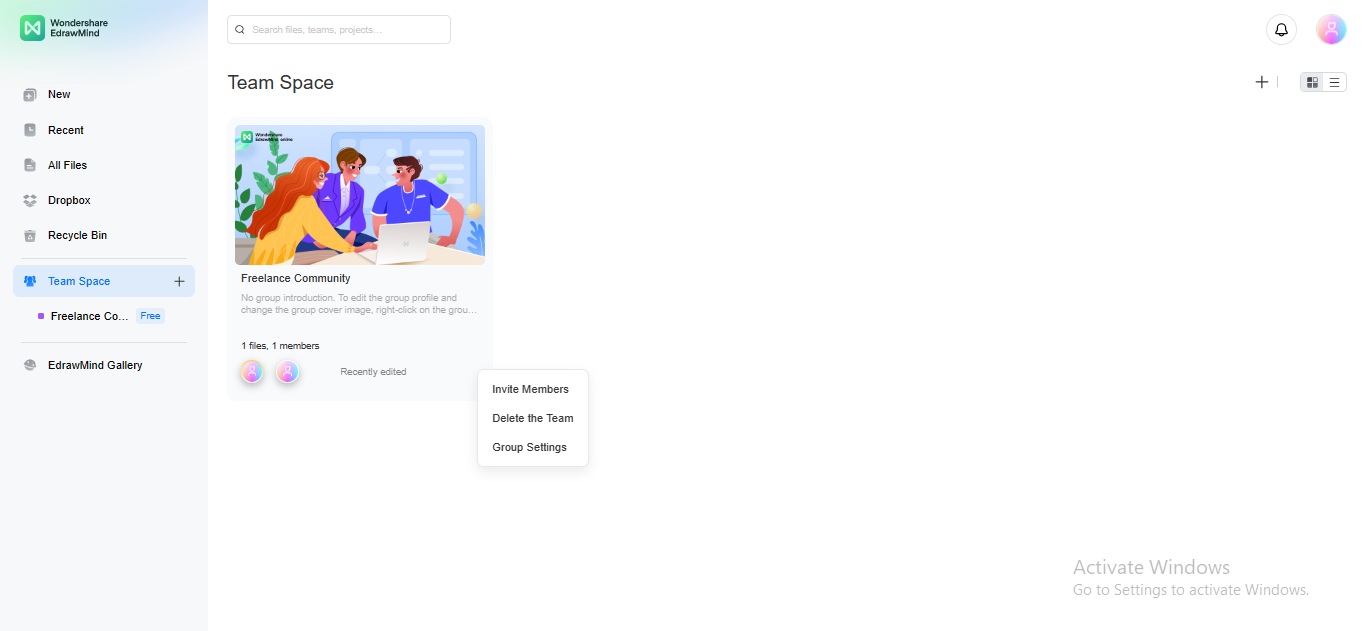
If you don't ready to download EdrawMind yet, you could try EdrawMind Online free from
If you don't ready to download EdrawMind yet, you could try EdrawMind Online free from
If you don't ready to download EdrawMind yet, you could try EdrawMind Online free from
EdrawMind Online Key Features
- Outline Mode: If you feel perplexed with the non-rectilinear layout of Mindmap Mode, you can switch to Outline Mode for easy editing.
- Templates Gallery: EdrawMind Online provides an appealing gallery of templates providing professional projects which you can employ as a framework to initiate your mind map.
- Real-Time Collaboration: EdrawMind Online enables you to collaborate with your teammates using the real-time collaboration feature for a streamlined workflow and efficient resource Management.
- Multiple Page Creation: You can create multiple pages within a single file to avoid switching between different Canvas.
- Background Customization: If you feel bored with the outdated monochromic background, don't fret because EdrawMind Online allows you to customize your canvas with appealing colors, gradients, textures, and images.
- Integrations: EdrawMind Online integrates with various external workspaces to facilitate your mind mapping regime, including Dropbox, Pexels, and One Drive.
- Full-Screen Mode: You can magnify your mind maps and present them on a bigger screen using the full-screen mode to increase audience attention.
- View Navigation: EdrawMind Online allows you to focus on a particular area of your mind map by enabling View Navigation.
- History Version: You can view and access the previous version of your files by navigating to the History Version.
How To Use EdrawMind Online For Collaboration?
- Step 1: Sign up to create an EdrawMind Online account to use it for collaborative mind-mapping.
- Step 2: When EdrawMind Online's main interface launches, click the Teamspace option on the left panel.
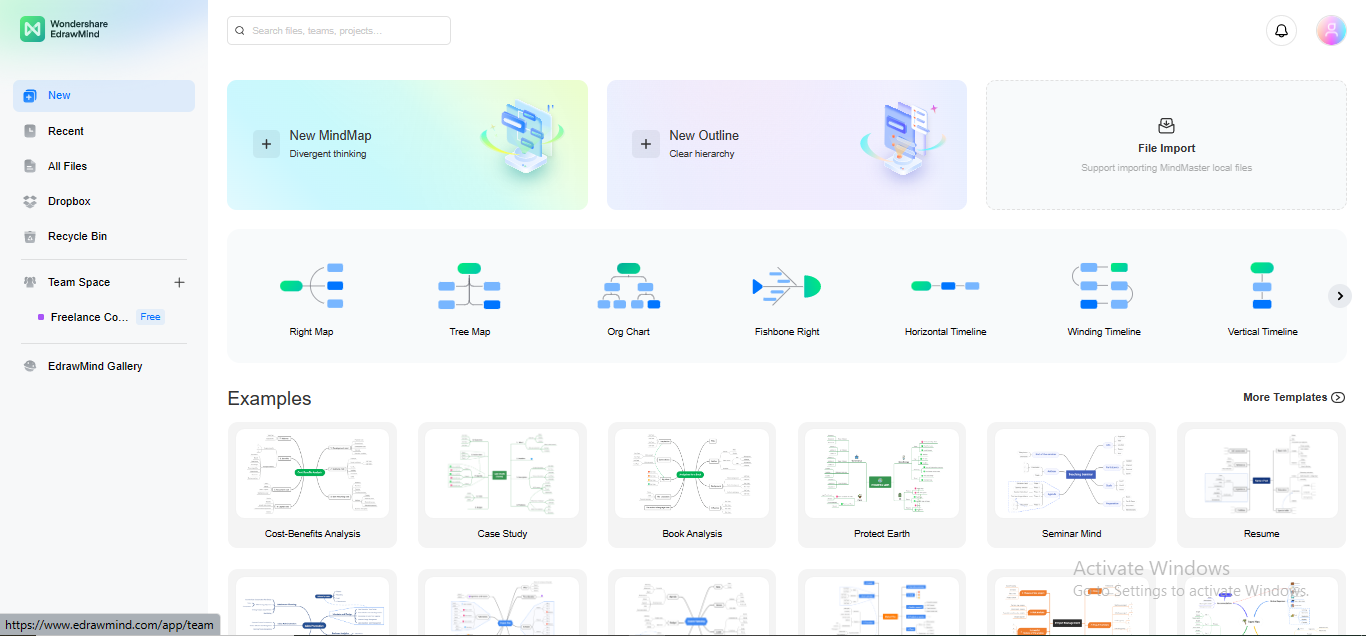
- Step 3: Rename your Teamspace and click the Create button to create your new work team.
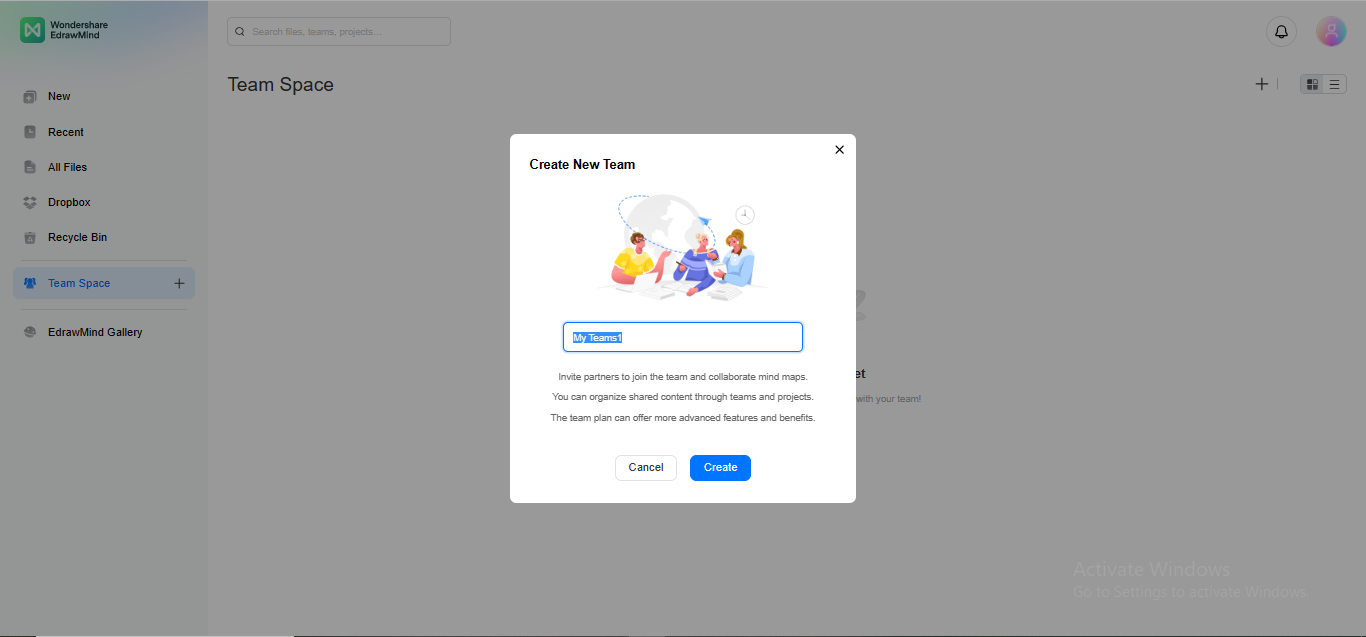
- Step 4: To add team members to your Teamspace, click the Add Team Members button on the right.
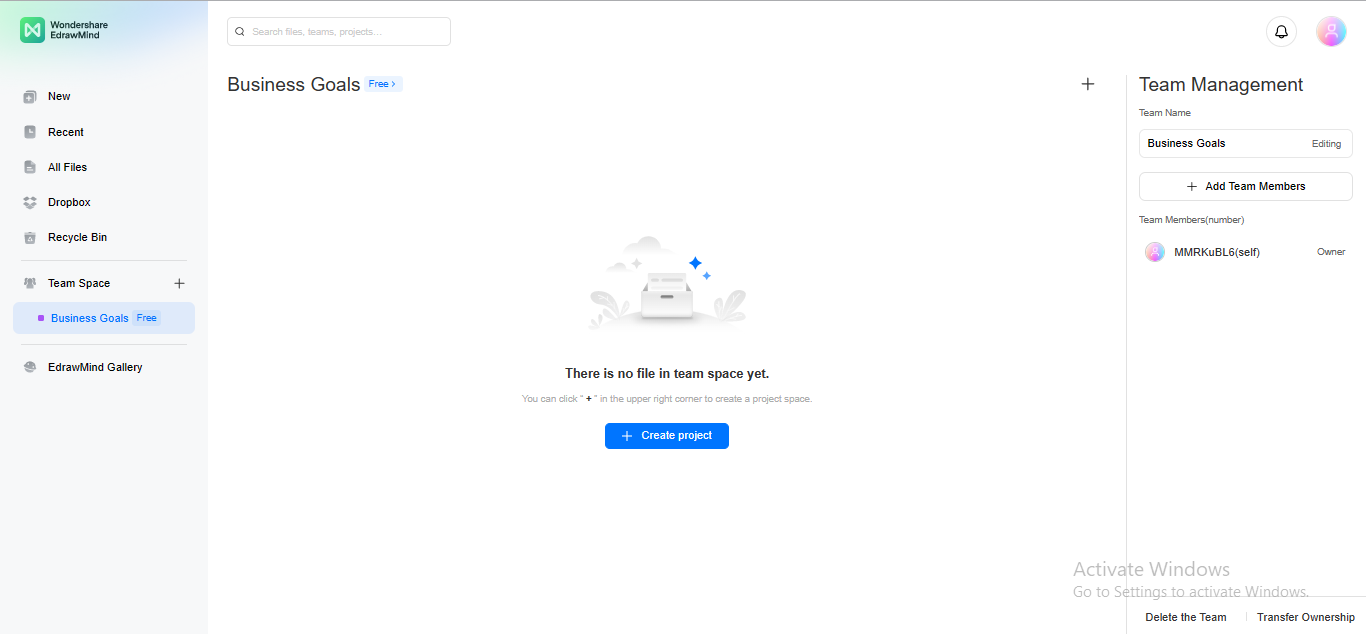
- Step 5: EdrawMind Online will ask you to enter the invitee's email address; you can also decide the status of the prospective member as the Viewer, Editor, or Manager. Click Send Invitation button to invite the member.

- Step 6: To create a new project, click the +Create Project button.
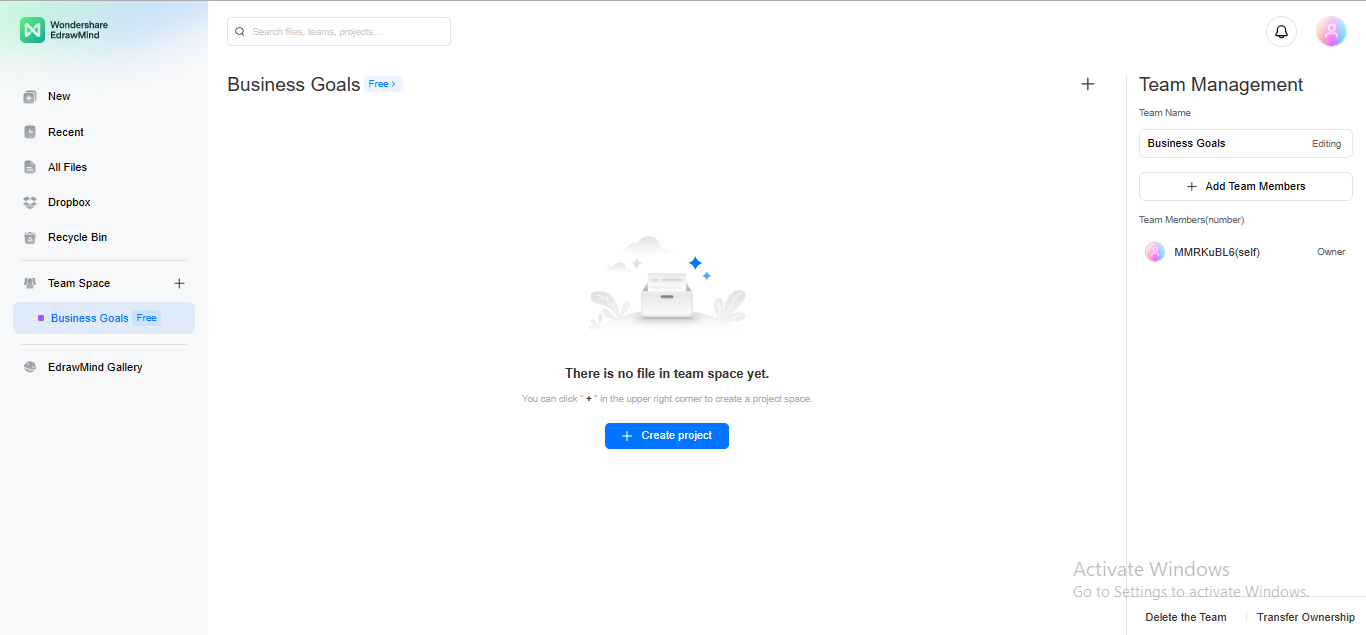
#2. MindMeister
MindMeister, another reliable platform for collaborative mind-mapping, imparts all imperative features to empower members to congregate at a shared place & propagate their ideas. You can add comments, assign tasks to teammates, invite members via links, and more using MindMeister.
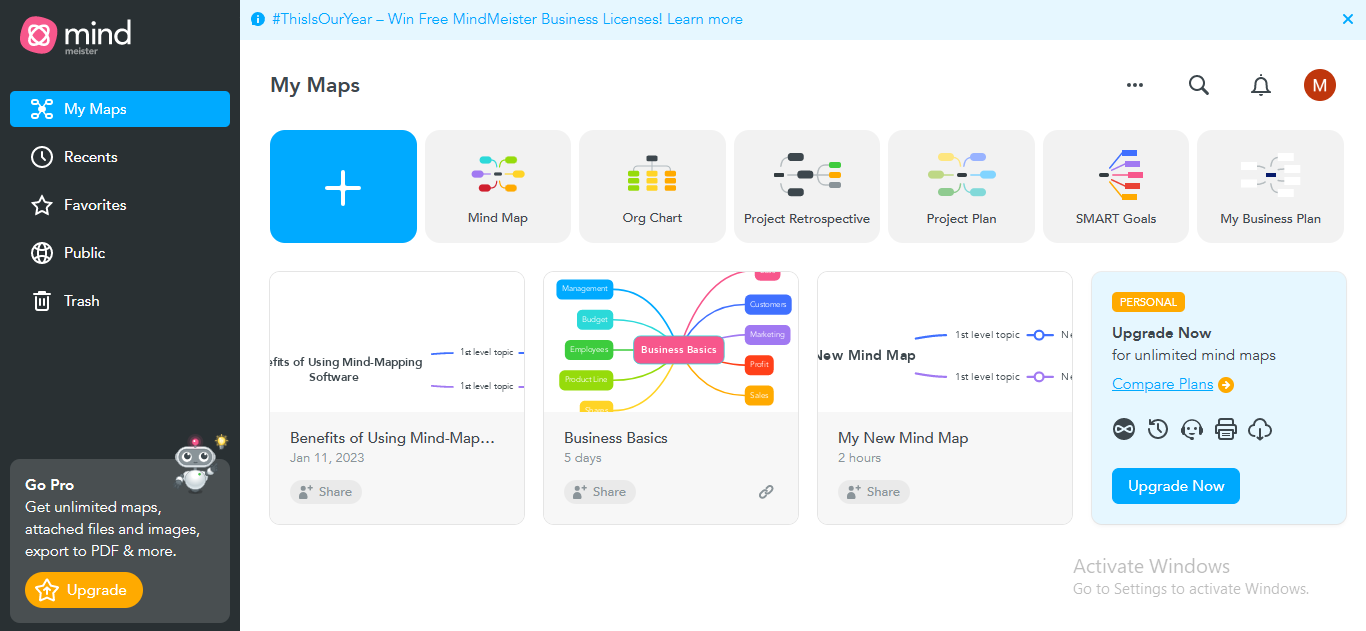
MindMeister Key Features
- Link Sharing: You can invite multiple members to edit or view your mindmap via a secure link. Additionally, MindMeister allows you to Bulk Invite members by creating a group and sharing a single link.
- deas Voting: MindMeister enables ideas voting to know the majority's point of view about a particular idea. You can even create polls for ideas voting to check members' reactions.
- Monitoring Individual Contributions: You can view the entire history version of the file and see who contributed to what. The modifications are color-banded, which easily detects who made the changes.
How To Use MindMeister For Collaboration?
- Step 1: Sign up to MindMeister to create an account for collaborative mind mapping.
- Step 2: Click the Mind Map tab to initiate your mind map.
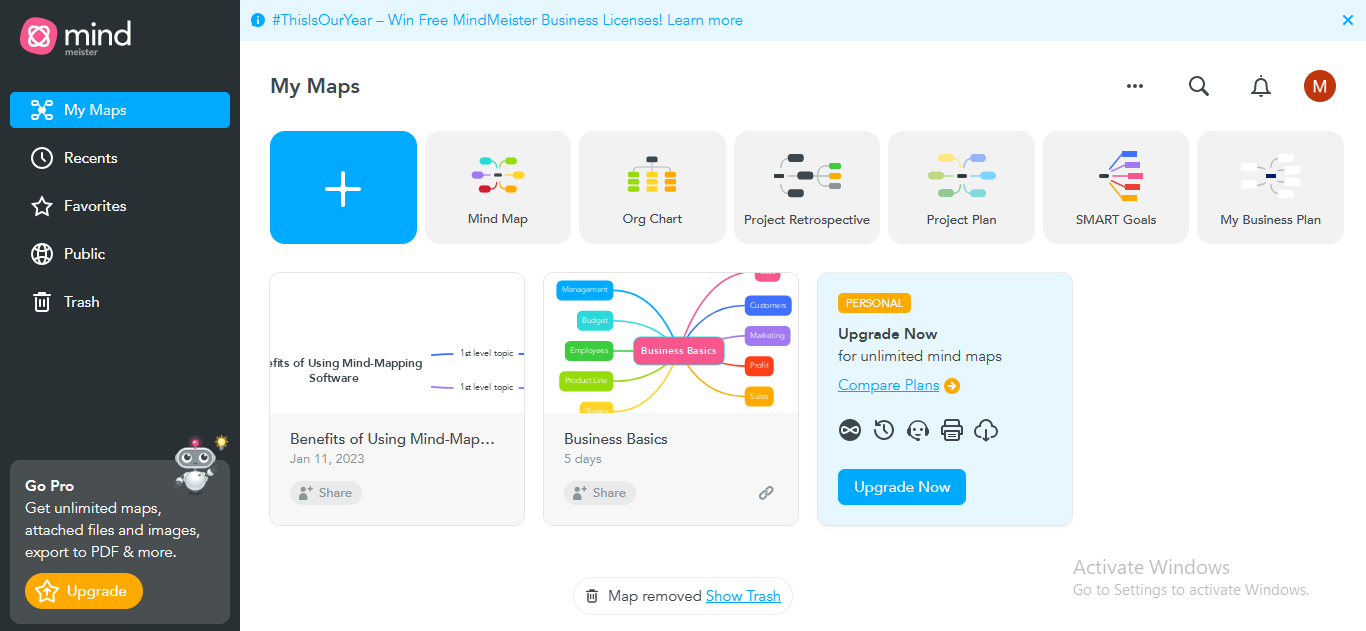
- Step 3: Click the Invite button at the top right to allow others to collaborate with your mind map.
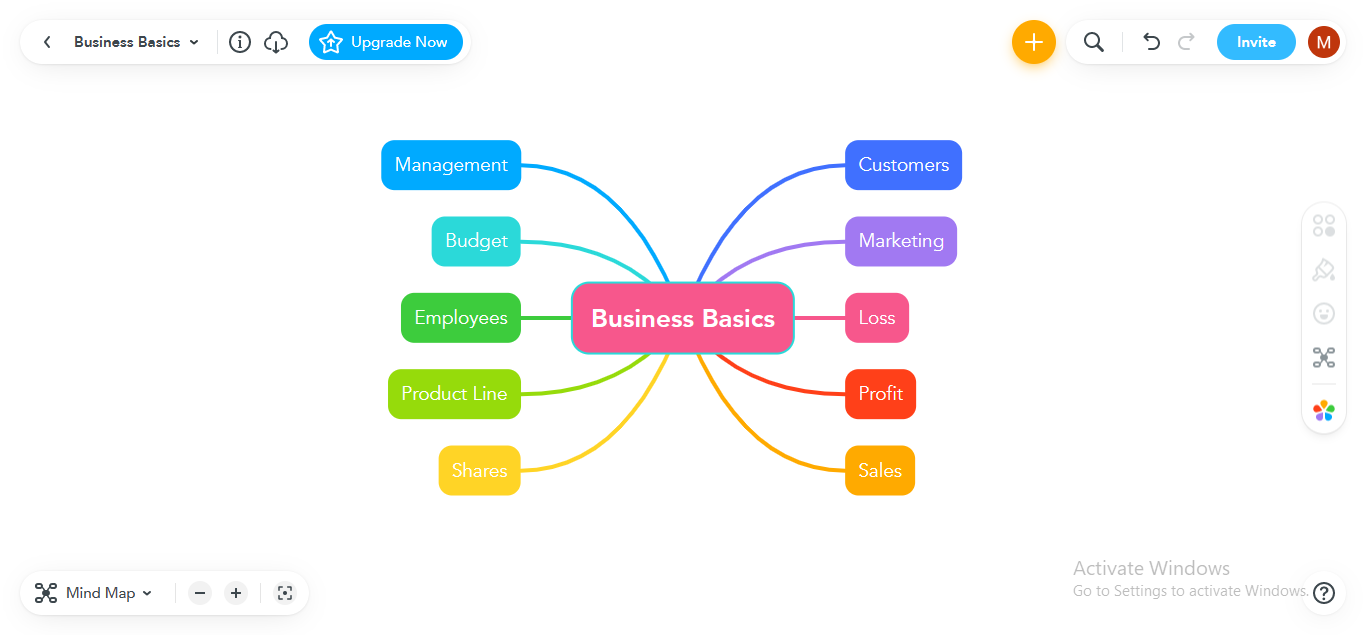
- Step 4: Enter the invitee's email address and click the Invite button. You can also set your member's status as the viewer or editor.
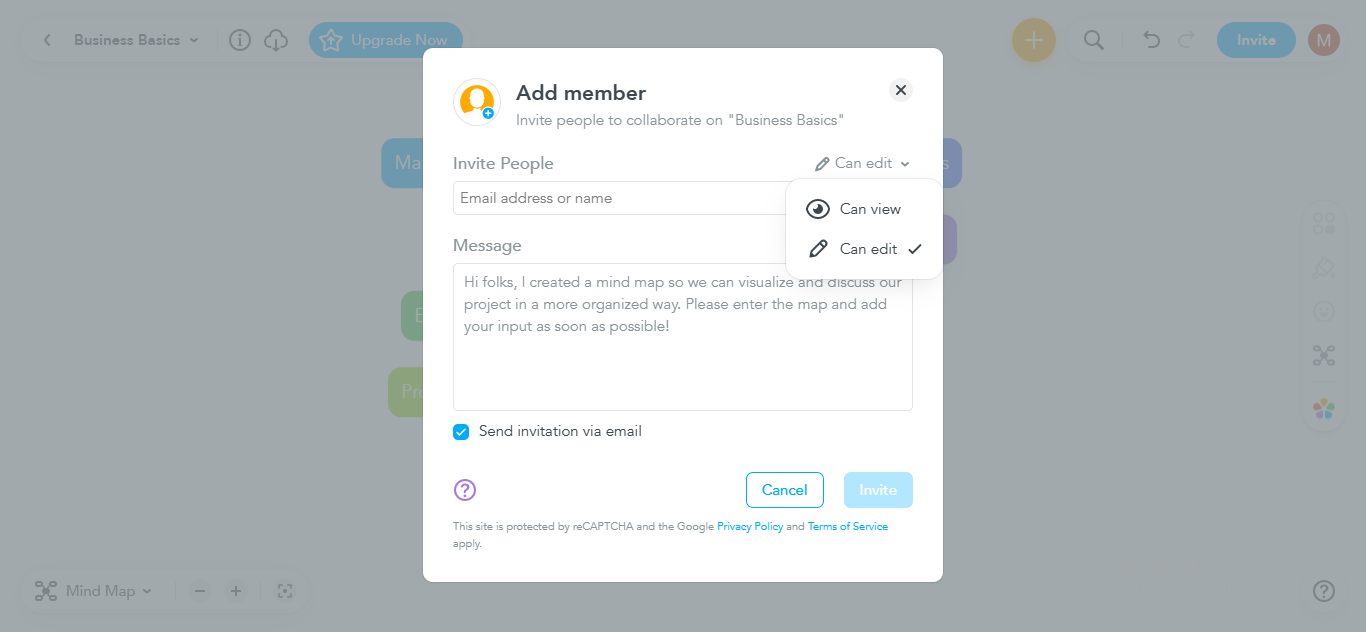
#3. Ayoa
Ayoa maximizes team productivity by presenting state-of-the-art collaboration features to connect and communicate with your team members. Using Ayoa's collaborative toolkit, you can arrange online meetings, brainstorm ideas, schedule tasks, set project deadlines, track others' progress, and share instant feedback.
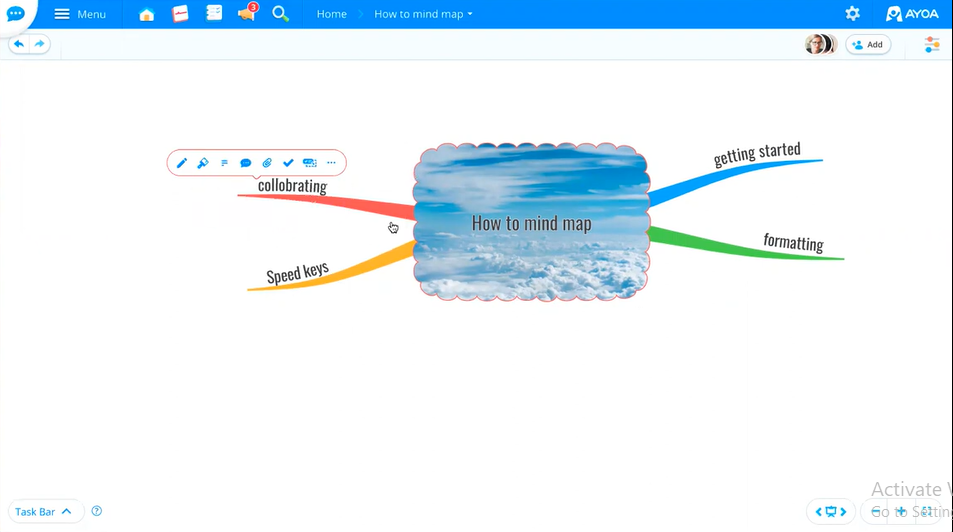
Ayoa Key Features
- Instant Feedback: Team members can deliver instant feedback on a particular idea that encourages their participation. Moreover, Ayoa tracks the individual progress of each member, keeping an eye on who is doing what.
- Real-time Messaging: You can receive instant responses to your queries via real-time messages or group chats, saving valuable time.
- My Planner: If you want to keep your task organized in one place, you can use the My Planner feature. Ayoa will organize all your completed, pending, and scheduled tasks, even if they're scattered on multiple taskboards.
How To Use Ayoa For Collaboration?
- Step 1: Create an Ayoa account by Signing up to avail of its 7-day free trial. You can also subscribe to its premium plans if required.
- Step 2: Click the Create Mind Map button to start contriving your collaborative mind map.
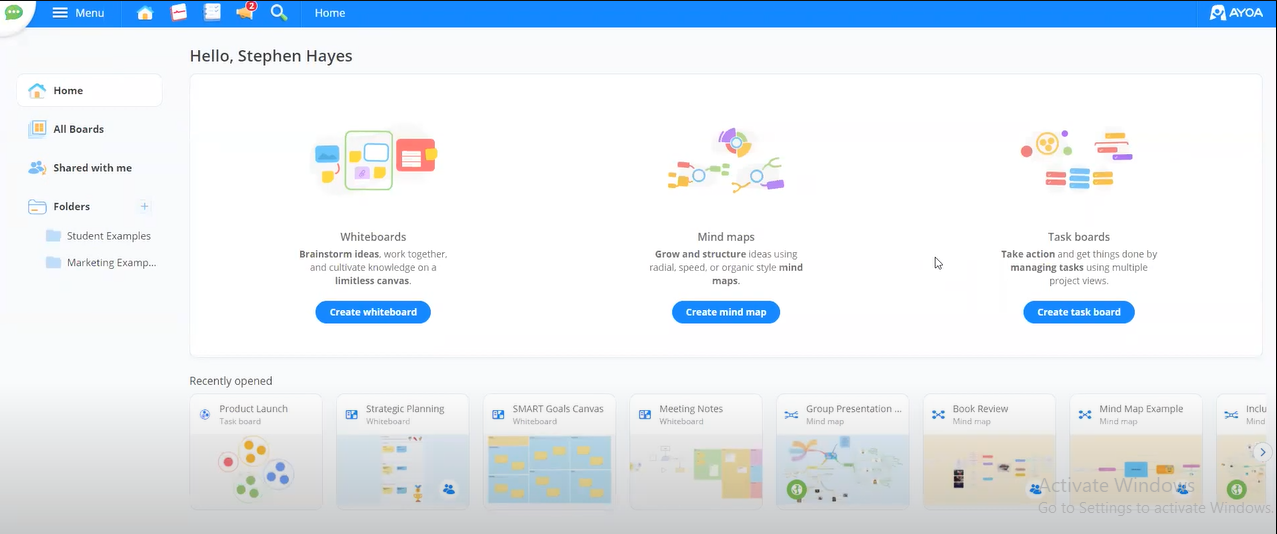
- Step 3: Click the Share button at the top right to invite other members for collaboration. You can enter the invitee's email address or invite him via the link.
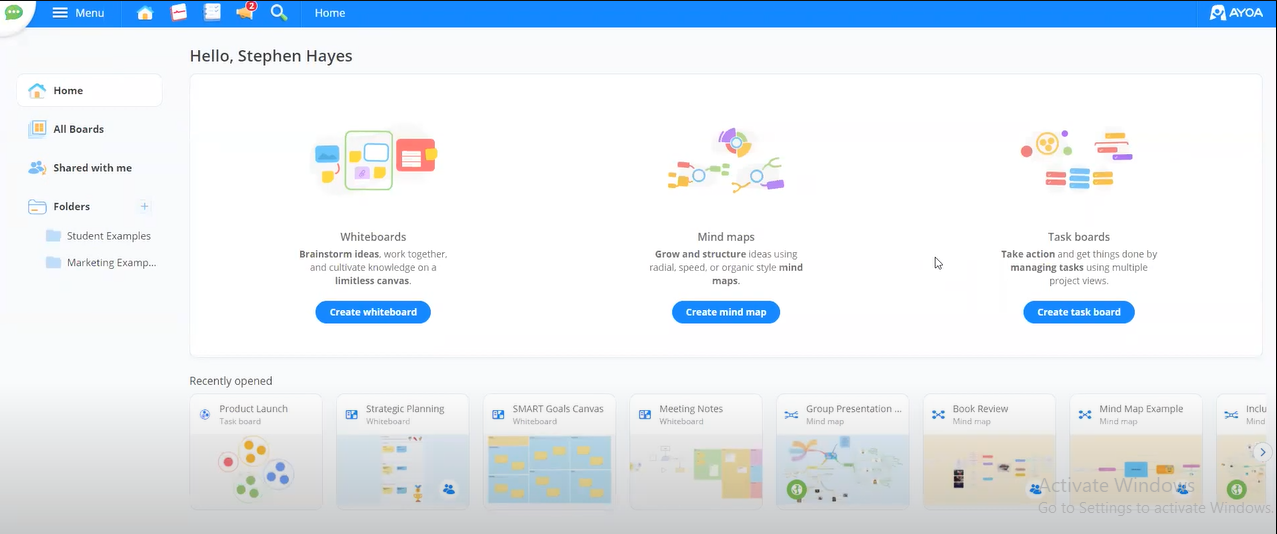
- Step 4: To start a chat in Ayoa, click the Add Chat option under the Share dropdown menu.
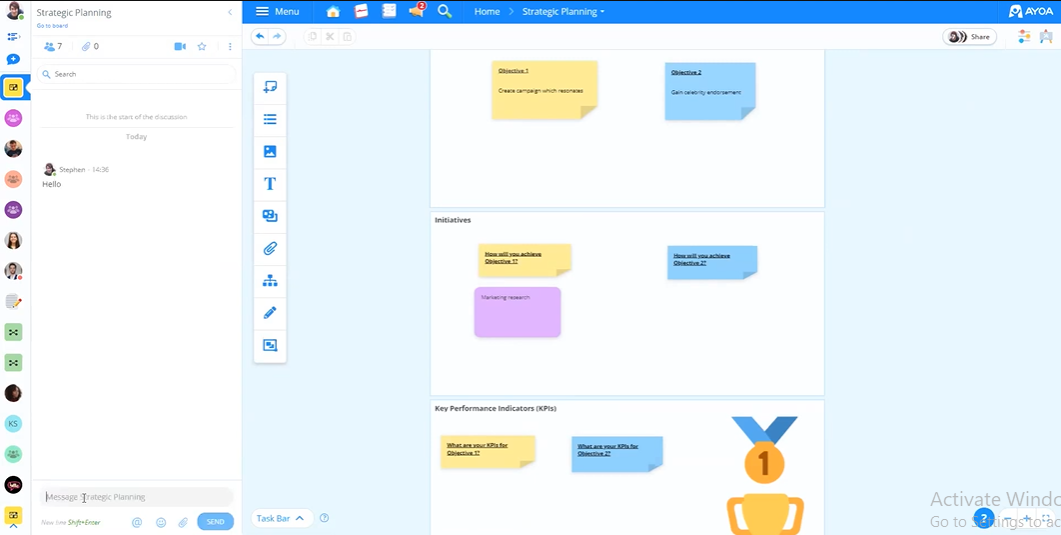
- Step 5: The chat panel will open, allowing you to send messages to any member.
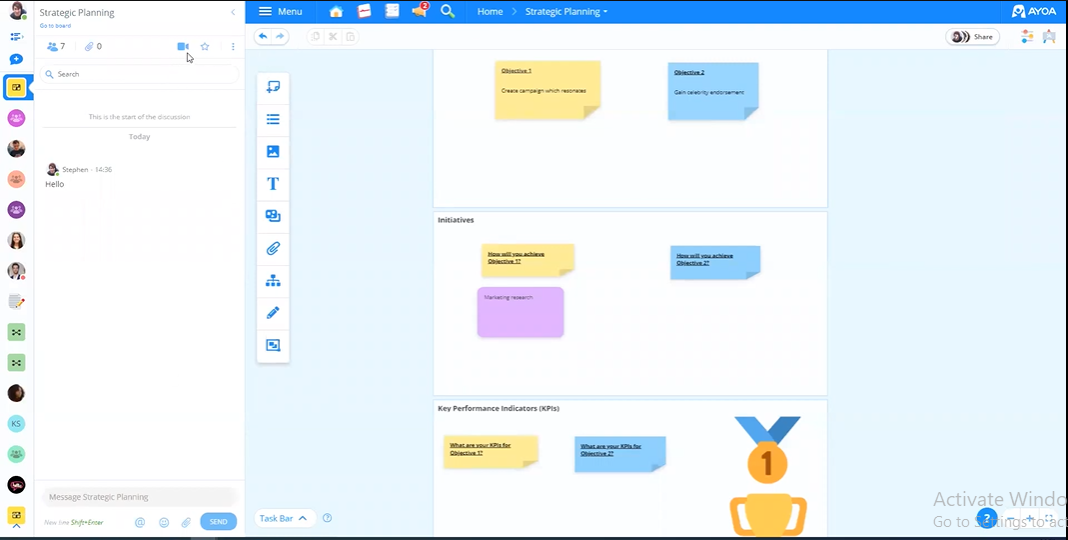
- Step 6: If you want to start a video chat with group members, click the Video Chat Icon in the chat panel.
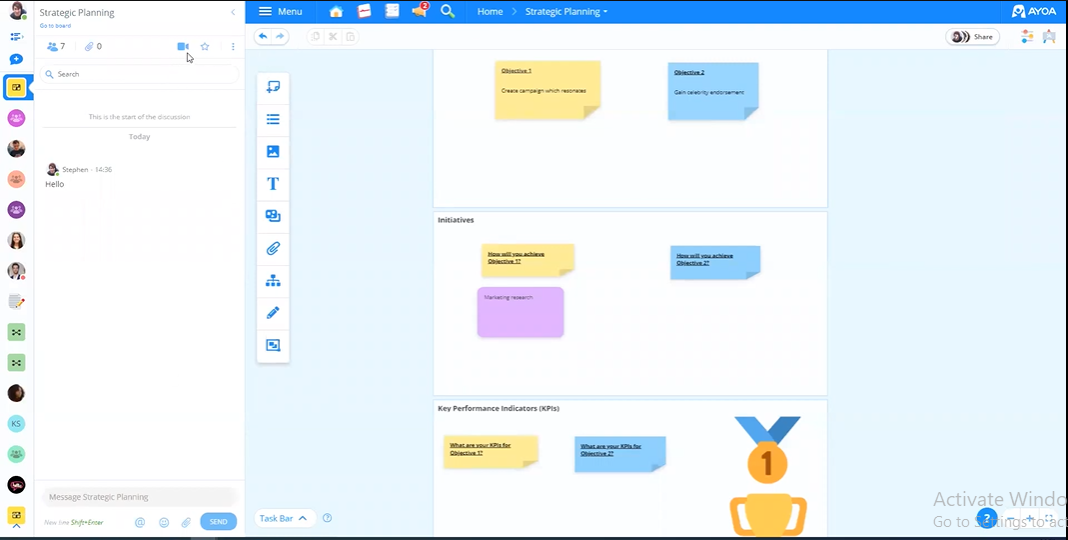
#4. GitMind
If you want to establish a productive workspace remotely while sitting in your house, consider using GitMind. With massive collaboration features, GitMind stands out as one of the eminent collaborative mindmap creation platforms. GitMind makes it pretty straightforward to invite your associates to manage team tasks.
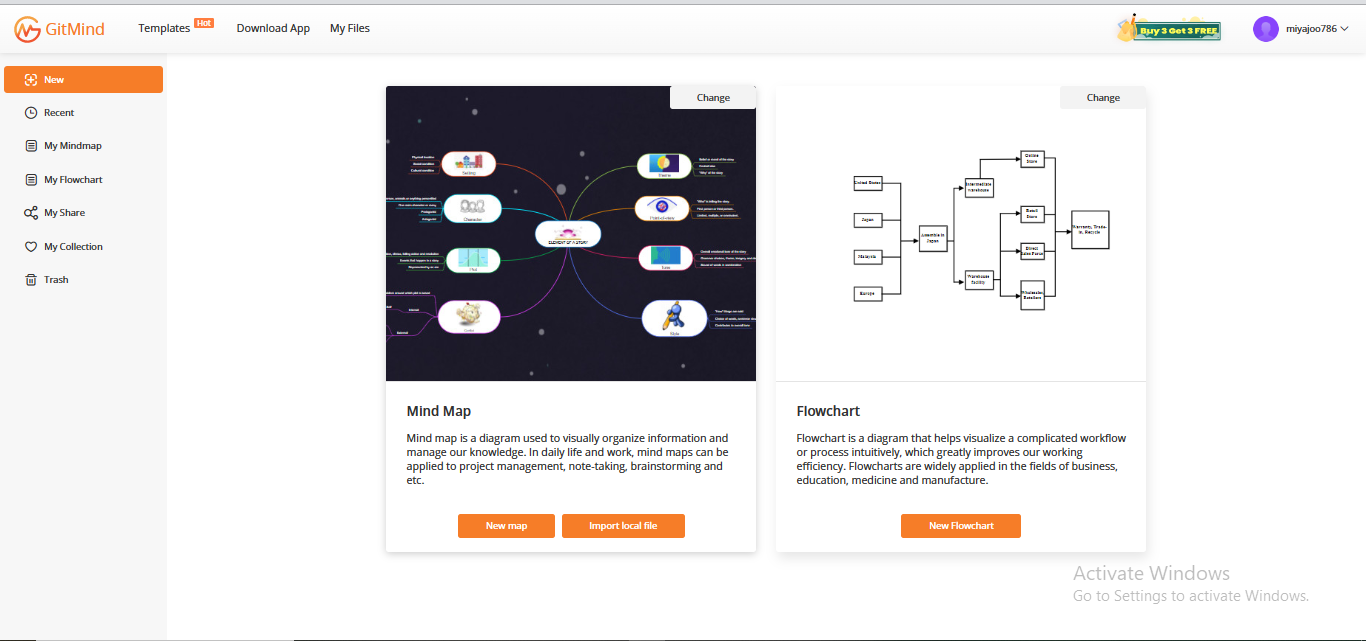
GitMind Key Features:
- Mindmap Sharing: Using GitMind, you can share your mindmaps with others using link-sharing. You can also allow others to collaborate with your project.
- Commenting: GitMind allows you to add comments about a certain idea; each member can view and read that comment. Instant comments allow effective workflow, sparing precious time.
- Setting Members' Status: You can set the members' status as viewers, or editors, taking control of who can do what and how much.
How To Use GitMind For Collaboration?
- Step 1: Sign up for a GitMind account to use it for real-time mindmap collaboration.
- Step 2: Click the New option from the left panel and click the New Map button to start a new mindmap.
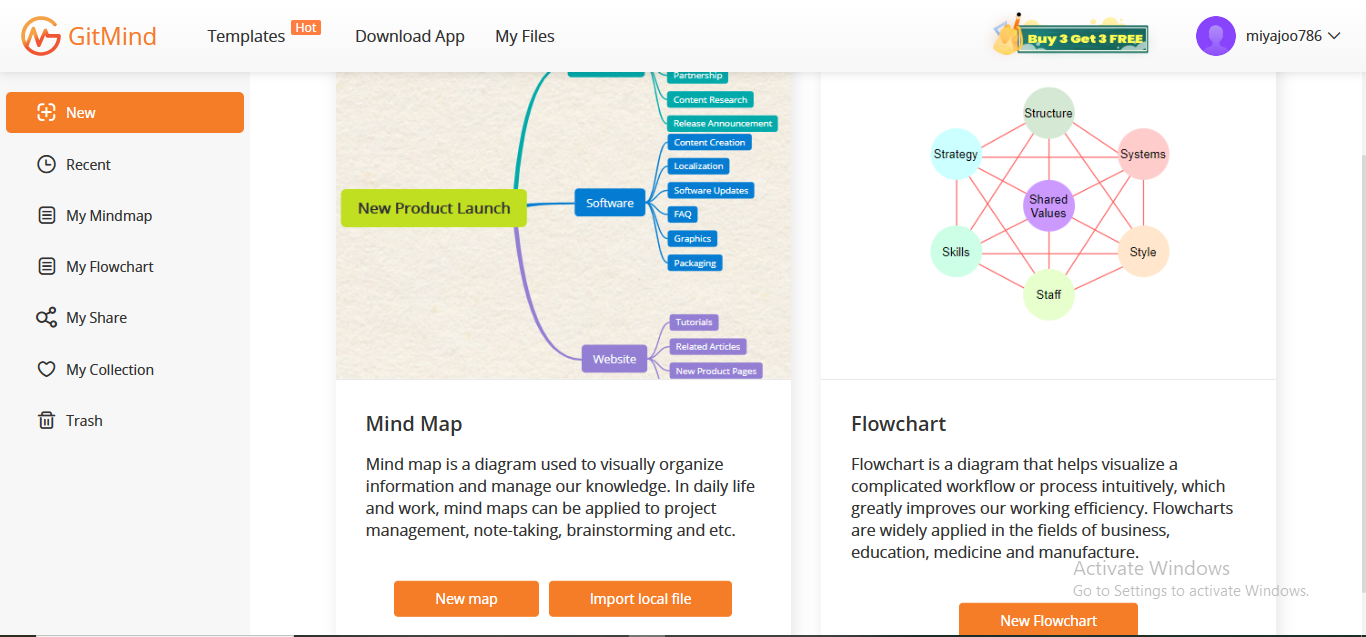
- Step 3: Click the Share button to invite others to collaborate with your mind map.
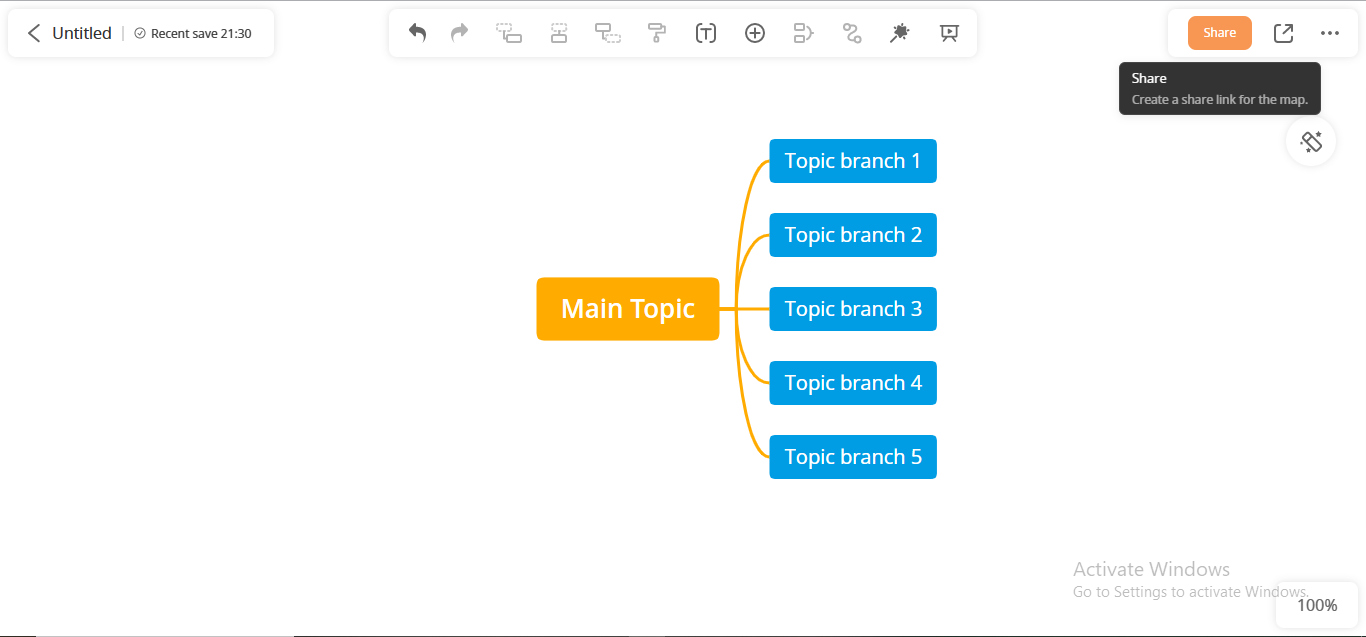
- Step 4: Set the collaborator's status and click the Copy Link button to copy & share the file link.
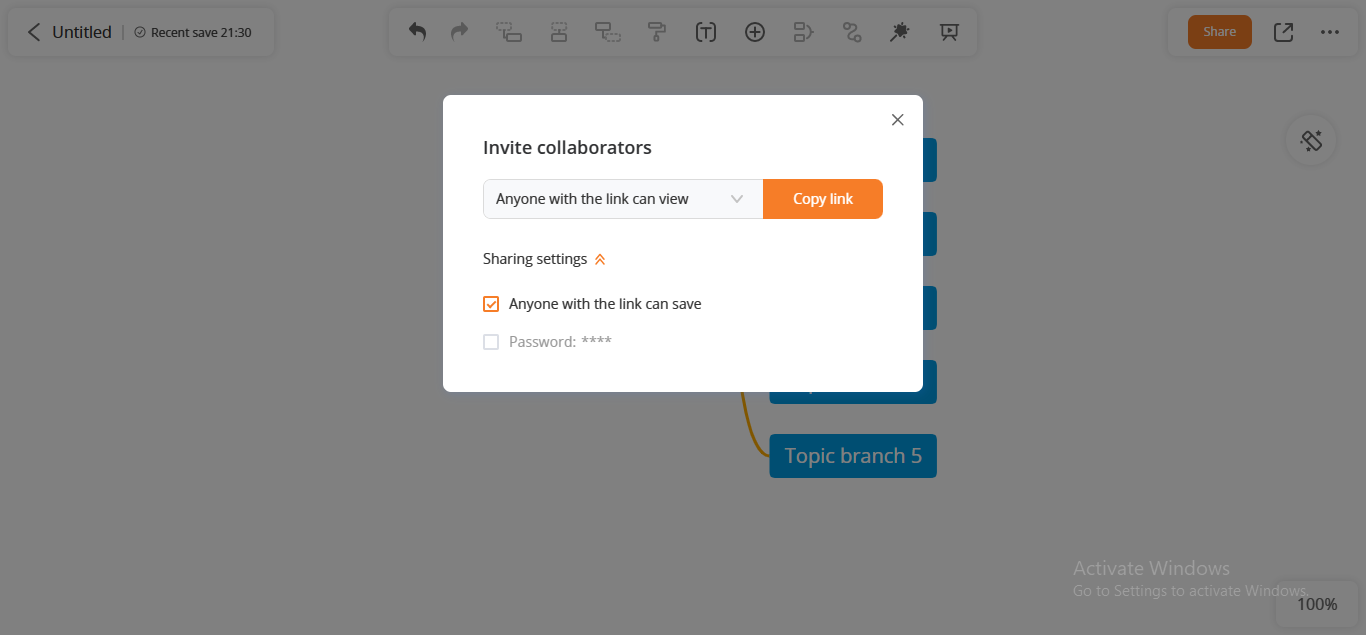
#5. Coggle
Coggle is an interactive workspace for organizations to convoke and exchange ideas about their prospective projects. Whether it's diagram privacy, mind map sharing, inviting people to your map, restricting access, commenting, or delivering feedback, Coggle never comes slow.
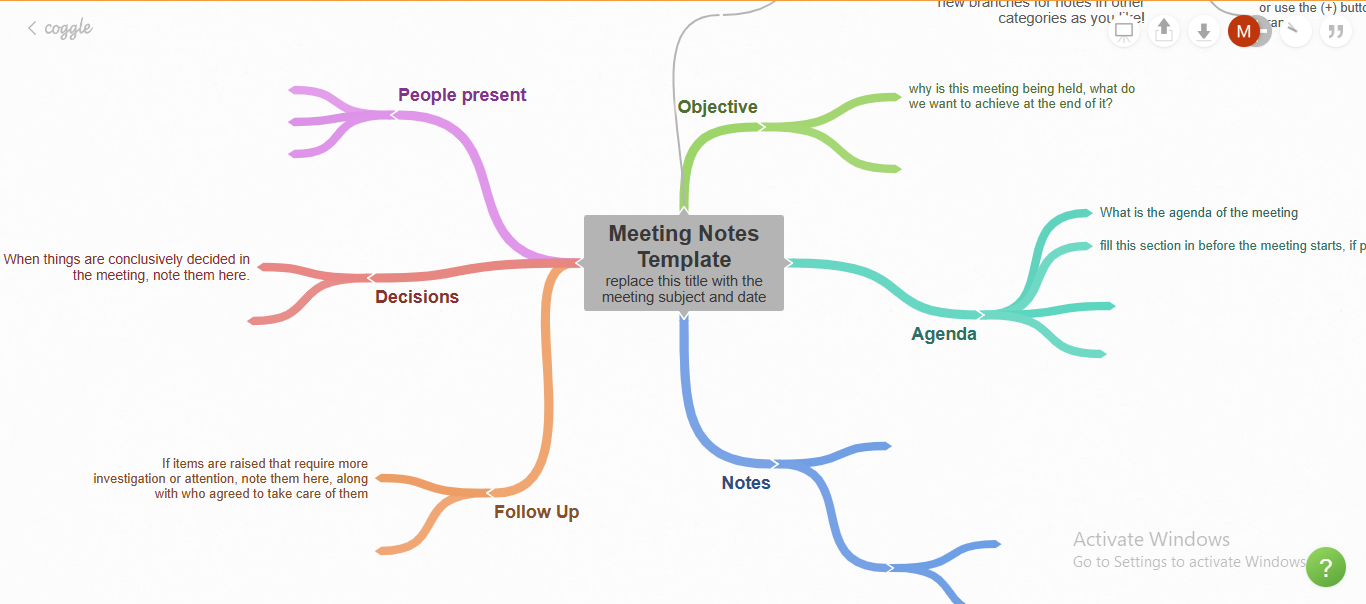
Coggle Key Features:
- Link Sharing: Coggle enables you to invite others to collaborate with you using a quick link, even if they don't have a Coggle account.
- Private Diagrams: You can set your diagrams as Public or Private; if set Private, nobody will be able to view those diagrams. Even if you cancel your subscription, the diagrams will remain private.
- Comments & Chats: Coggle allows you to add comments and perform chatting about your ongoing task to exchange ideas and encourage individual contribution.
How To Use Coggle For Collaboration?
- Step 1: Create a Coggle account to use for collaborative mindmaps.
- Step 2: Click the Create Diagram button to start your new Coggle diagram or mindmap.
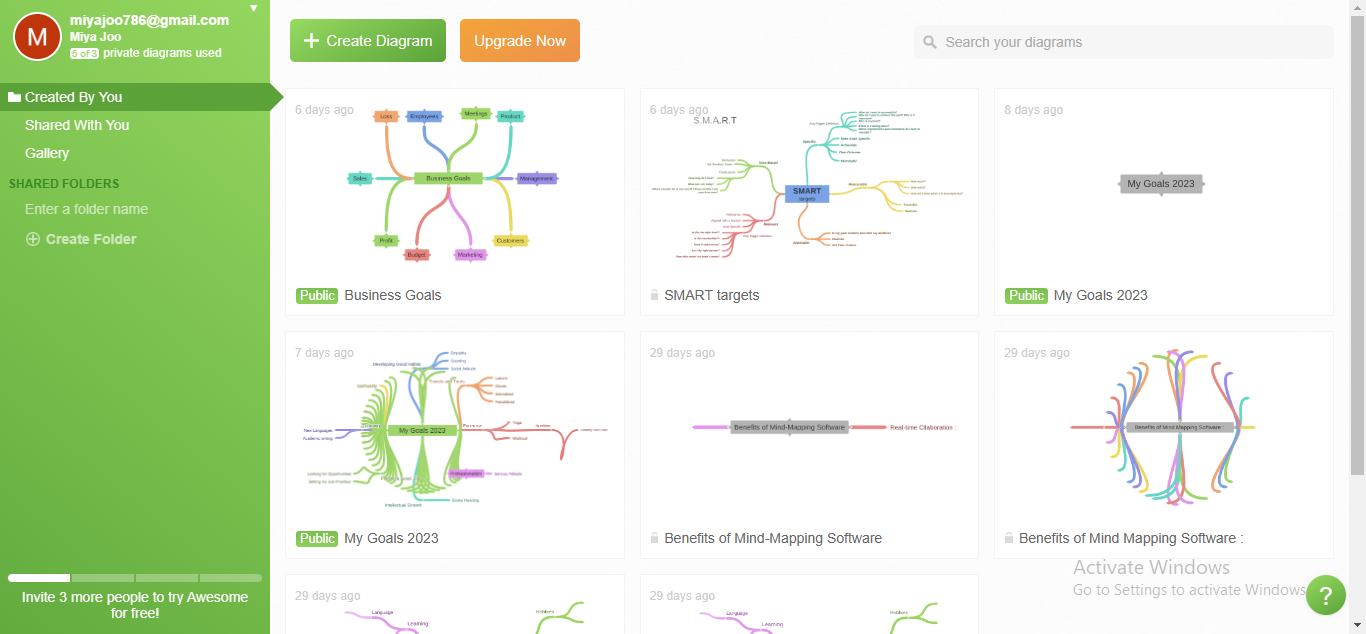
- Step 3: Click the Plus Icon at the top right to invite members for mindmap collaboration.
![]()
- Step 4: Enter the email address of whom you to add for online collaboration, and click the Send button.
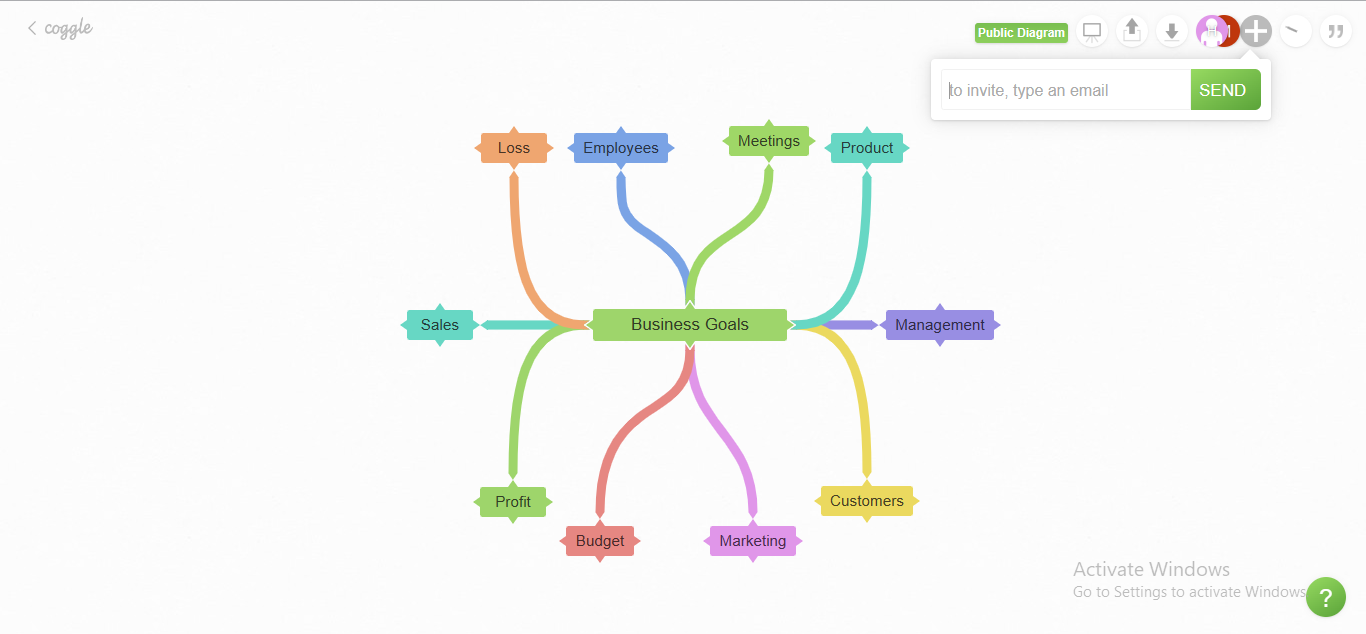
#6. Mind Genius
Mind Genius is a certified platform for project management, empowering ingenuity and team productivity. Massive workspace integrations, ample cross-platform compatibility, multiple project management, task prioritization, and real-time communication make it a worth-considering option both for individuals & corporates.
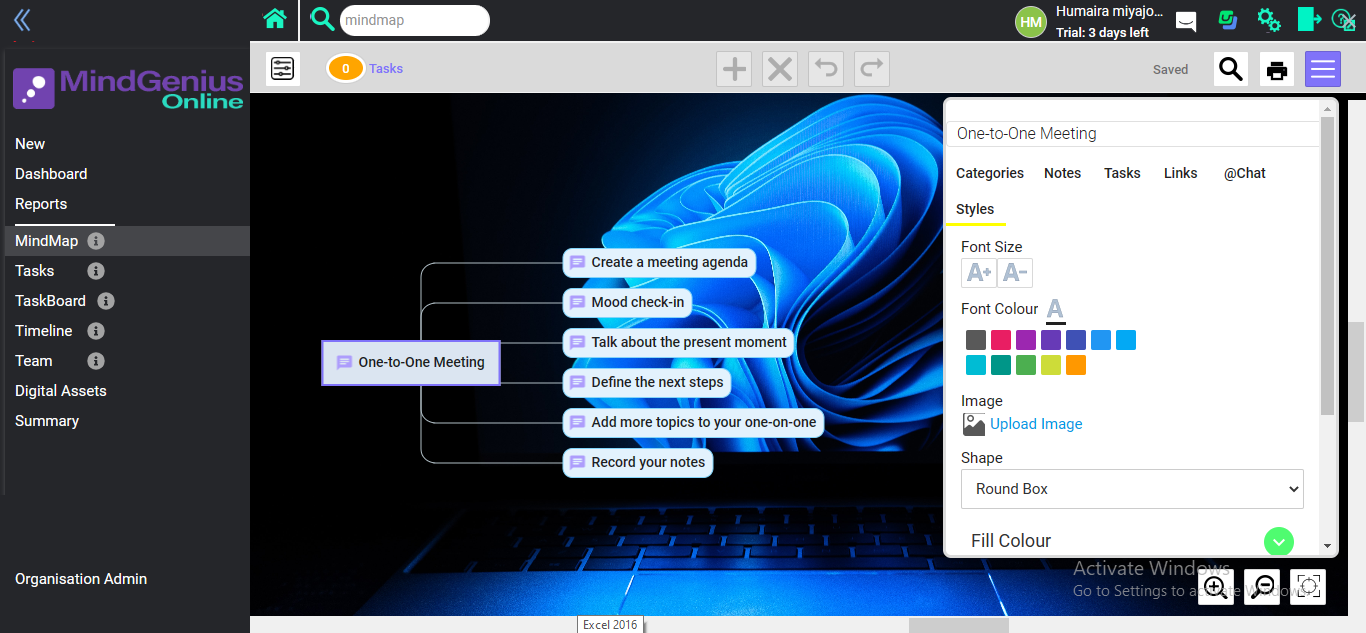
Mind Genius Key Features:
- Taskboard Creation: Mind Genius allows you to create innovative taskboards to manage your workflow; you can customize its columns, check your tasks' status, and schedule specific tasks for workload management.
- Building Timelines: You can create a Gantt-inspired project timeline to plan each area of your project from scratch to completion. You can set start & end dates, define project dependencies, and monitor its progress.
- Extensive Integrations: Mind Genius integrates with various external platforms, including MS Teams, Dropbox, Unsplash, Adobe, Userflow, Google Drive, and MS Word, to facilitate online collaboration
How To Use Mind Genius For Collaboration?
- Step 1: Create a Mind Genius account to use its collaborative features.
- Step 2: Click on the Map Diagram option to initiate the mindmap.
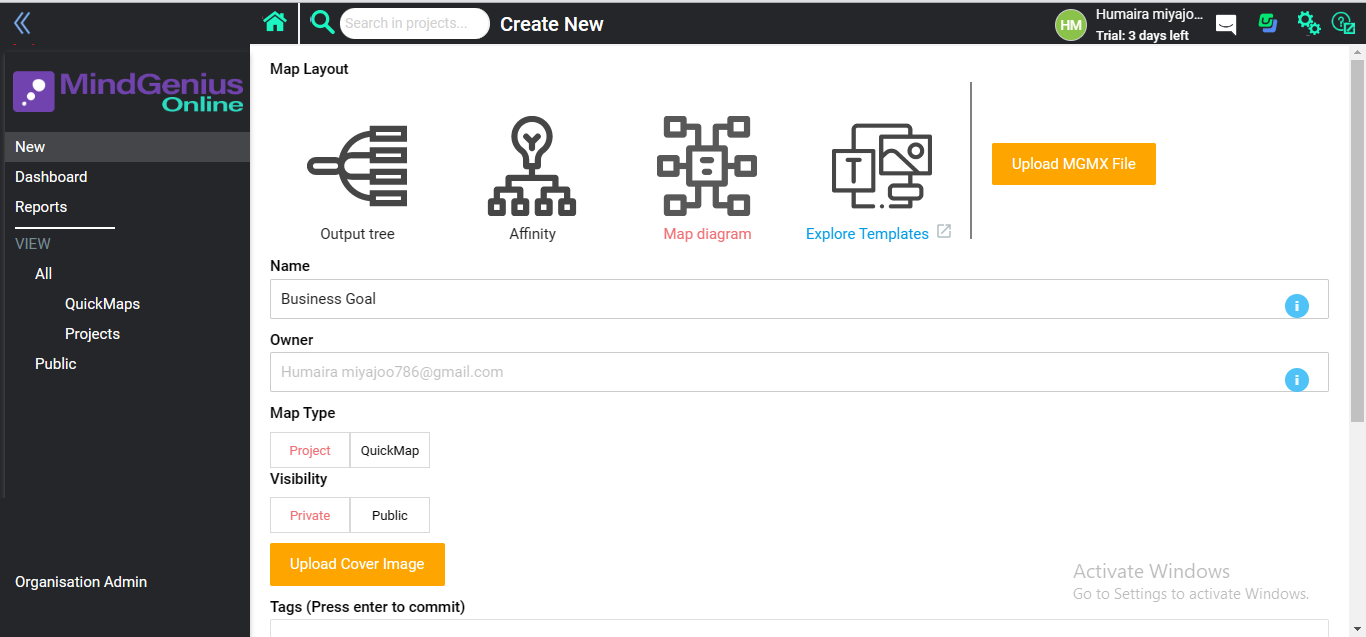
- Step 3: Click the Invite Icon to invite people to collaborate with your map.
![]()
- Step 4: Enter the invitee's email address and click the Add button below.
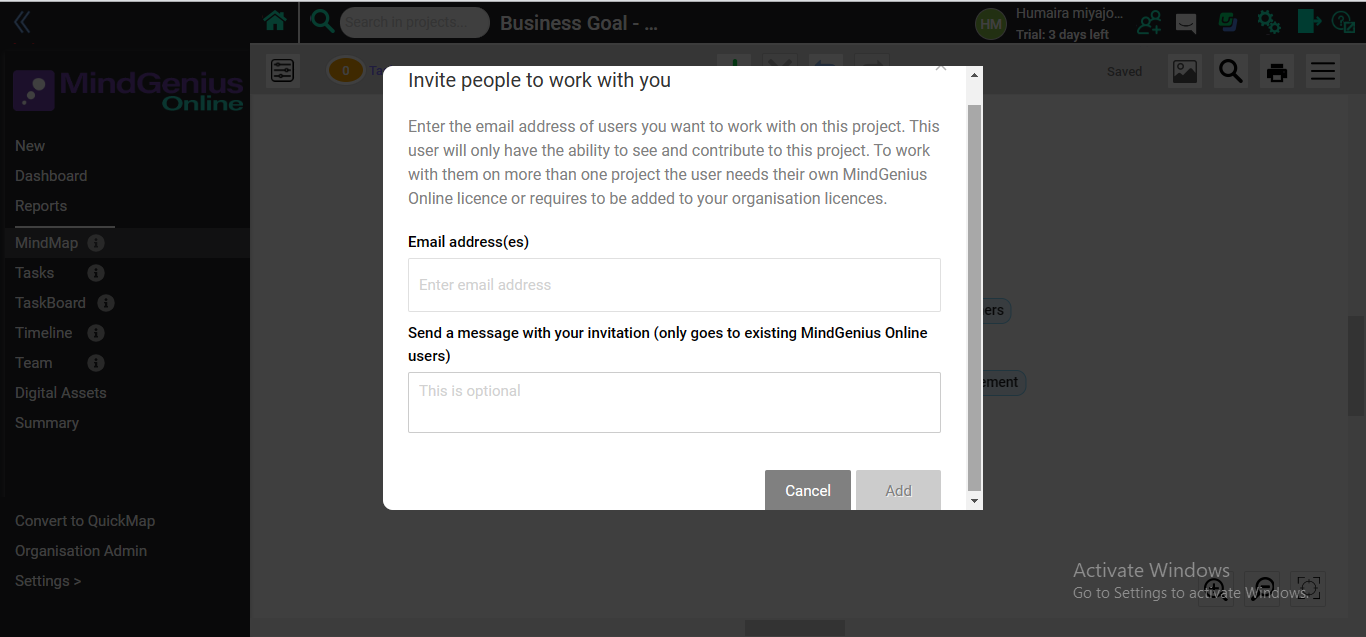
#7. Miro
Miro is an innovative platform for real-time collaboration providing users with state-of-the-art collaboration features to foster team productivity. Being a complete toolset for online meetings, workshops, & group discussions, Miro imparts mouseover collaboration, screen sharing, controlled discussion sessions, embedded video chats, and comments.
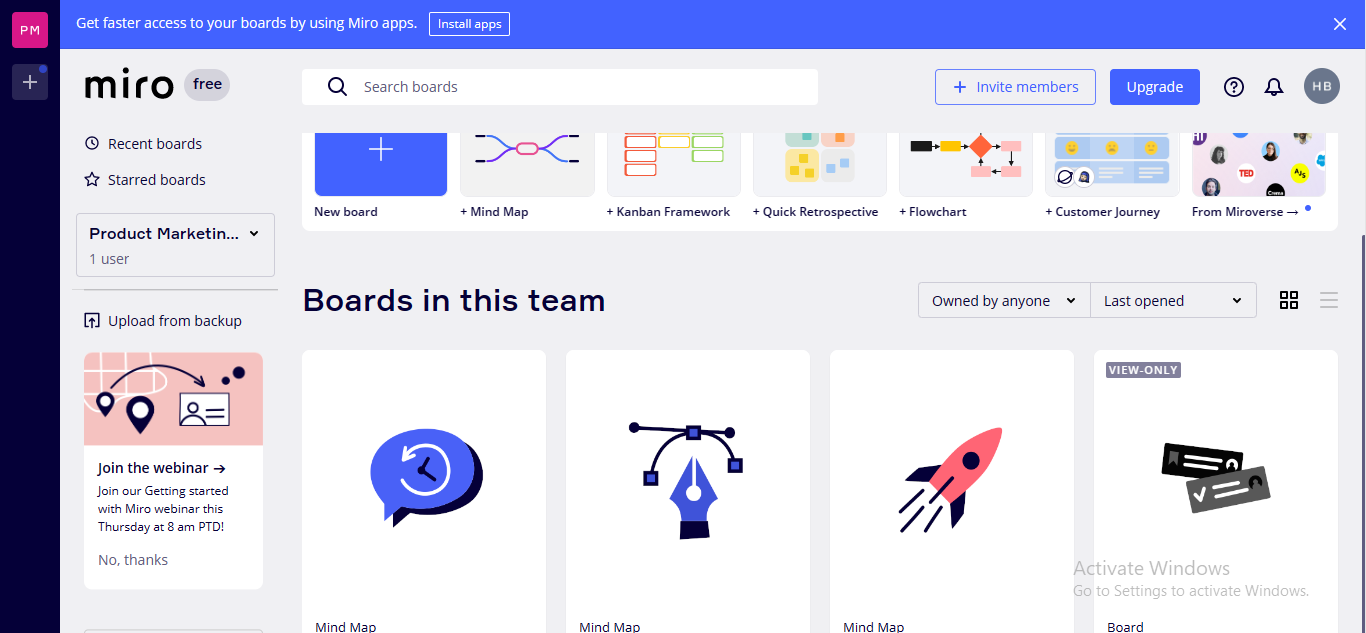
Miro Key Features:
- Remote Scrums: You can eliminate hours of traditional documentation and engage your remote members using Miro's Remote daily scrums, comparing your past performance side-by-side.
- Meetings & Workshops: Miro provides a seamless meeting experience to each member, encouraging them to express their viewpoints. You can conduct controlled discussion sessions, feedback sessions, designing sessions, and more for a streamlined work environment.
- Workspace Integrations: Miro integrates with MS Teams, Zoom, Slack, Webex, Dropbox, Google Drive, etc., to enhance its user experience, security, and import & export choices.
How To Use Miro For Collaboration?
- Step 1: Create a Miro account by Signing up to utilize it for making collaboration-inspired mindmaps.
- Step 2: Click the Mind Map option from the main interface to get started with your mindmap.
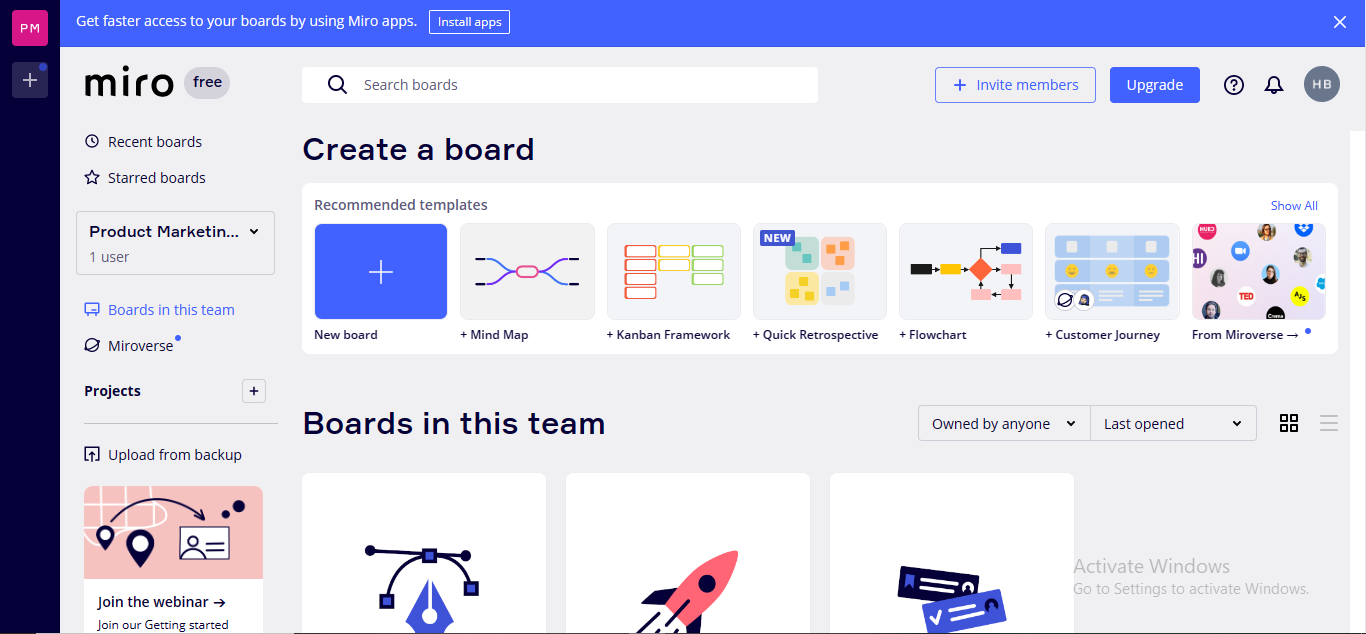
- Step 3: Click the Share button to invite people to collaborate with your map.
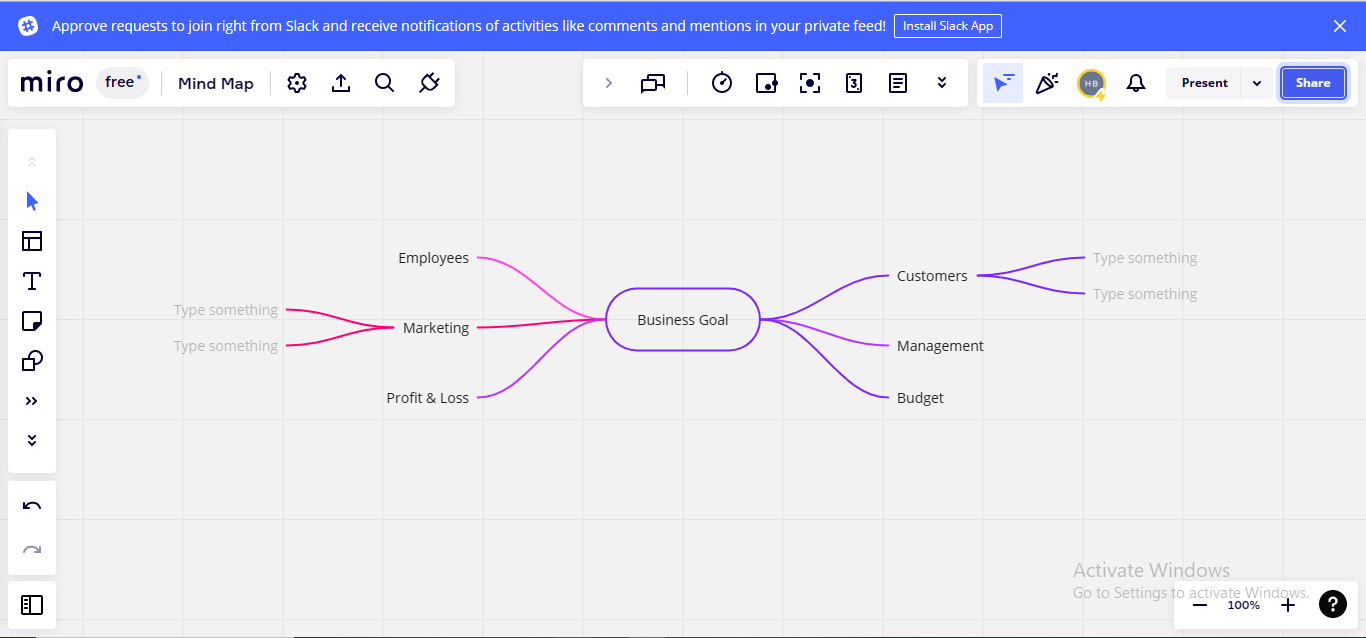
- Step 4: Enter the name or email address of the member you want to invite. You can also copy the board link and send people to join the mindmap for collaboration.
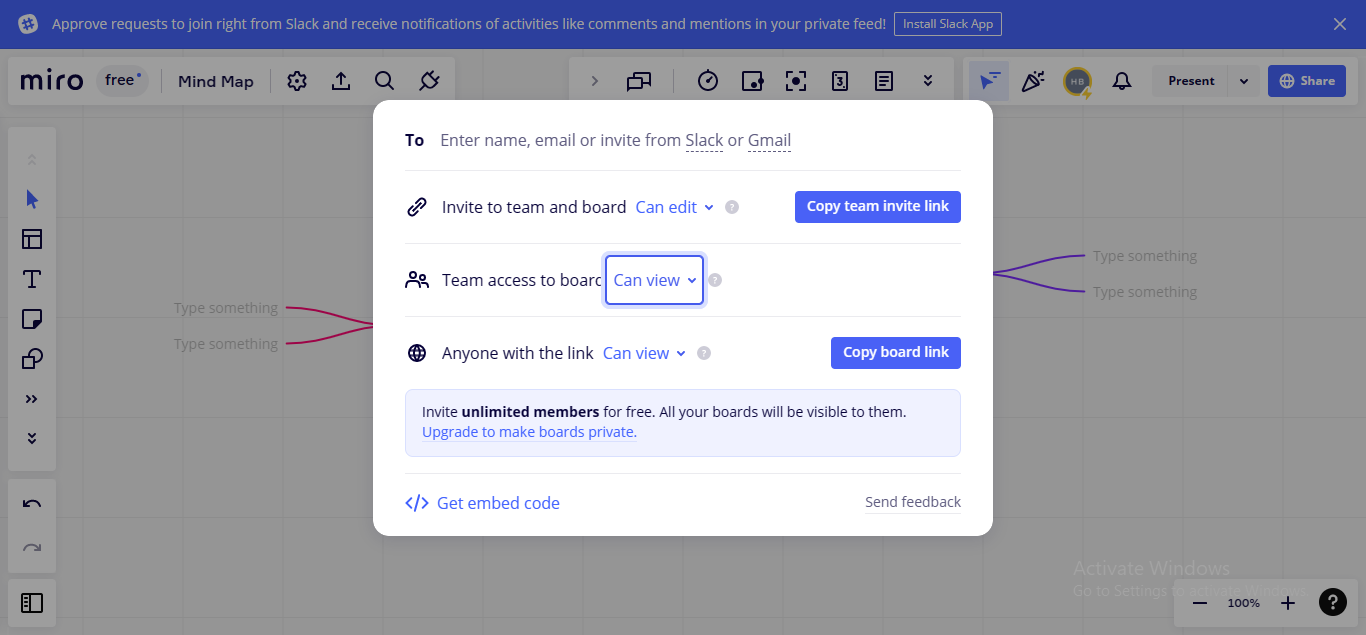
- Step 5: Click the Chat Icon at the top taskbar to start team chat.
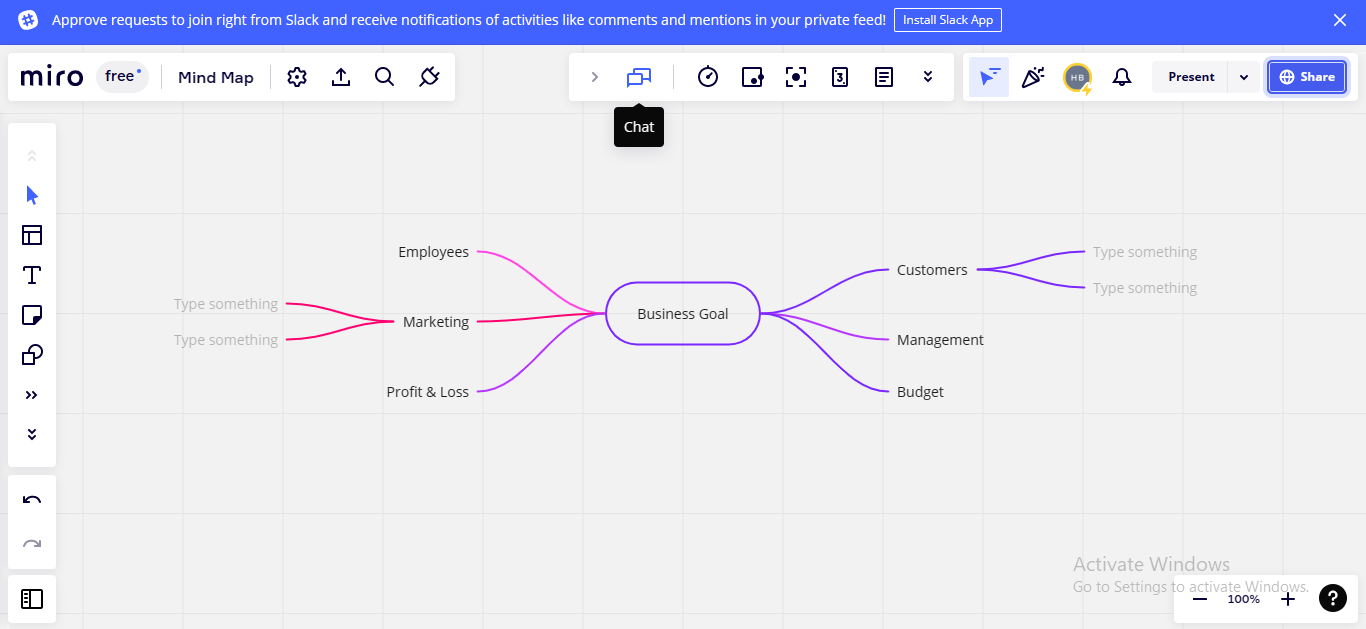
#8. Visio
Visio, a commendable service from Microsoft, tends to make its mark in the industry because of its cross-platform compatibility, user-friendly interface, external integrations, and online collaboration. You can manage workflow effectively on Visio through meetings, workshops, group discussions, updates syncing, and real-time chatting.
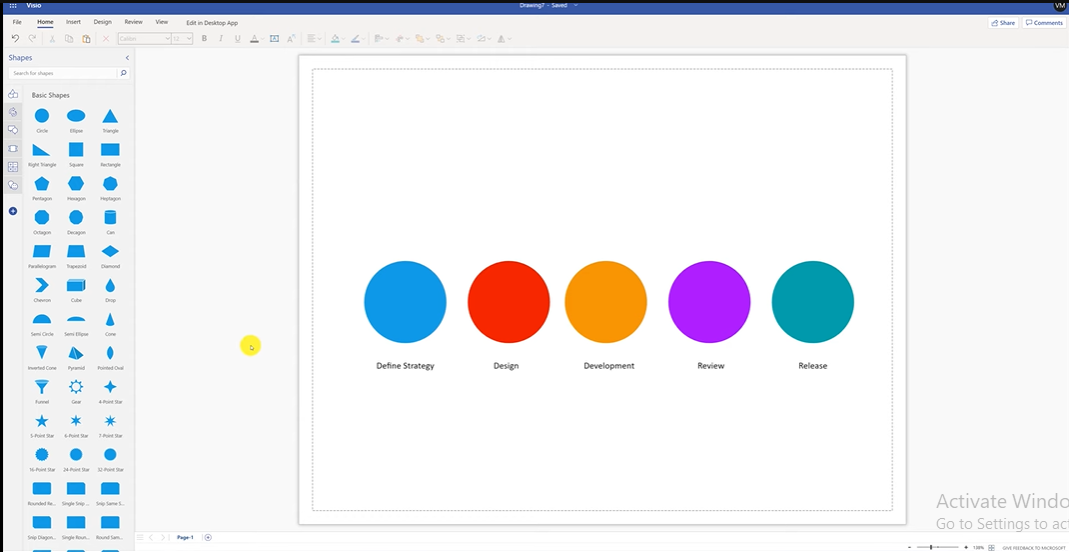
Visio Key Features:
- Adding Comments & Feedback: Members can comment on a particular idea, shape, activity, or modification to exchange their views. You can also conduct a feedback session to collect the viewpoints of all members.
- Video Calling & Chatting: You can connect with your team members via video call or real-time chat to discuss ideas for more clarity.
- Integrations: Visio integrates with other Microsoft products, including Word, Excel, Teams, PowerPoint, Outlook, Azure, and others, to ensure a smooth workflow and efficient workload management.
How To Use Visio For Collaboration?
- Step 1: Create a Microsoft account to access Visio for shared mind-mapping.
- Step 2: Visio's main interface will launch; start contriving your diagram.
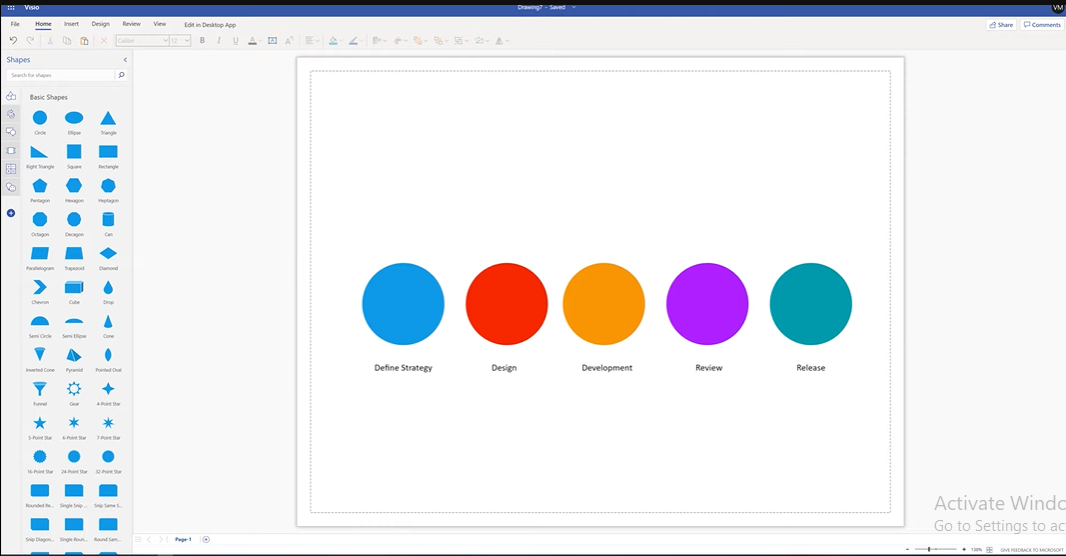
- Step 3: To invite others to collaborate, click the Share button in the top right corner.
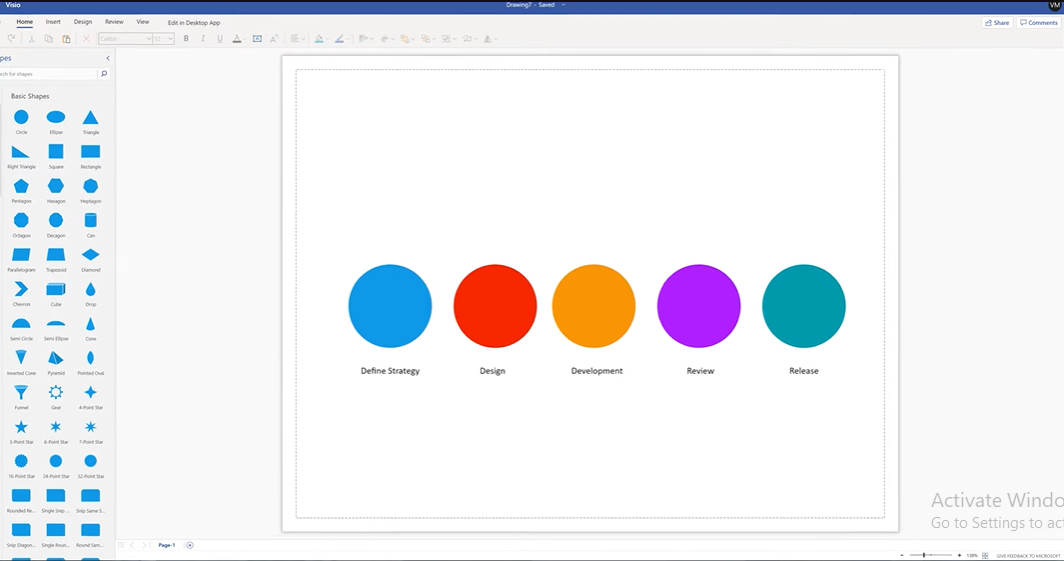
- Step 4: Enter the email address of whom you want to invite or send him the link to collaborate with your map, and click the Send button.
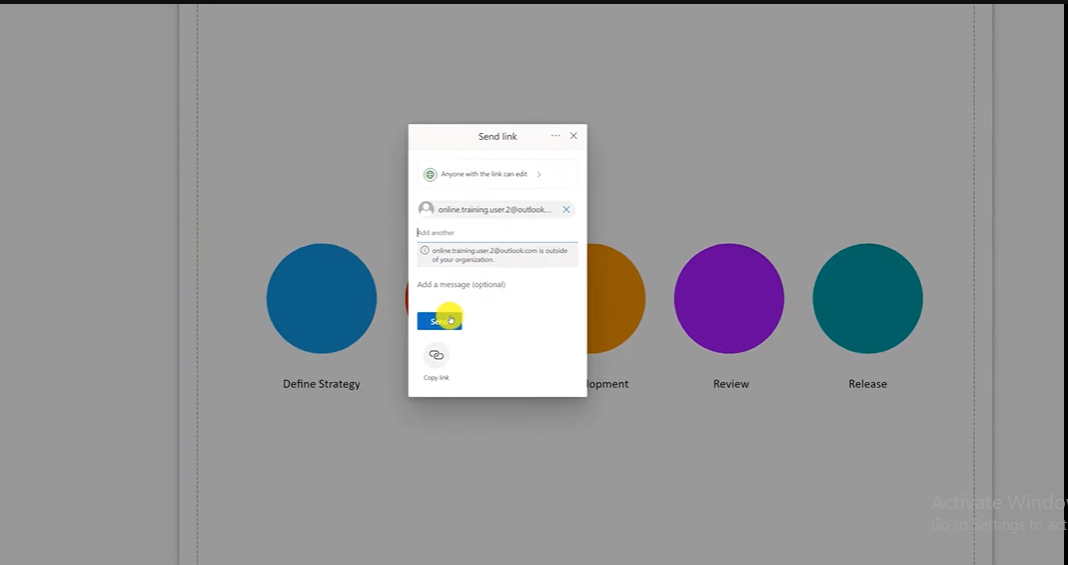
#9. LucidSpark
If you are looking for a full-featured digital whiteboard that also serves as a mindmap canvas, there's no better option than LucidSpark. You can ideate, sketch, communicate, and provide feedback using its extensive features toolkit. Additionally, LucidSpark lets you commence your collaborative mind-mapping journey through exciting templates.
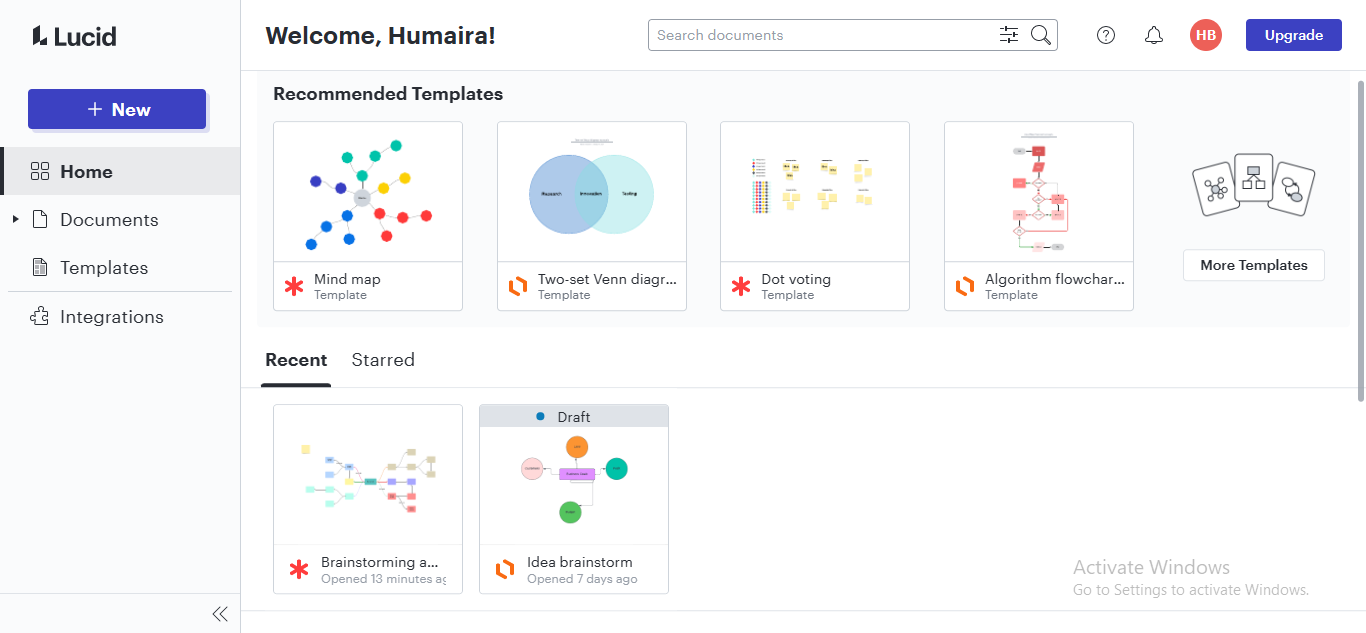
LucidSpark Key Features:
- Individual Contribution Display: Each member's contribution is color-coded to track individual changes. Members can also use the colored dot voting option to give their suggestions about an idea.
- Agile Project Planning: LucidSpark allows you to convert your ideas into plans by converting them into timelines, Kanban boards, Gantt charts, or retrospectives.
- Laser Pointers & Timer: LucidSpark features a laser pointer to assist members in describing what is the most important. Additionally, you can use the Timer feature to announce timely updates to declare their status.
How To Use LucidSpark For Collaboration?
- Step 1: Sign up to LucidSpark to use its canvas for collaborative mind-mapping.
- Step 2: The canvas window will launch, showing different options. Click the Share button to share your mindmap with people for collaboration.
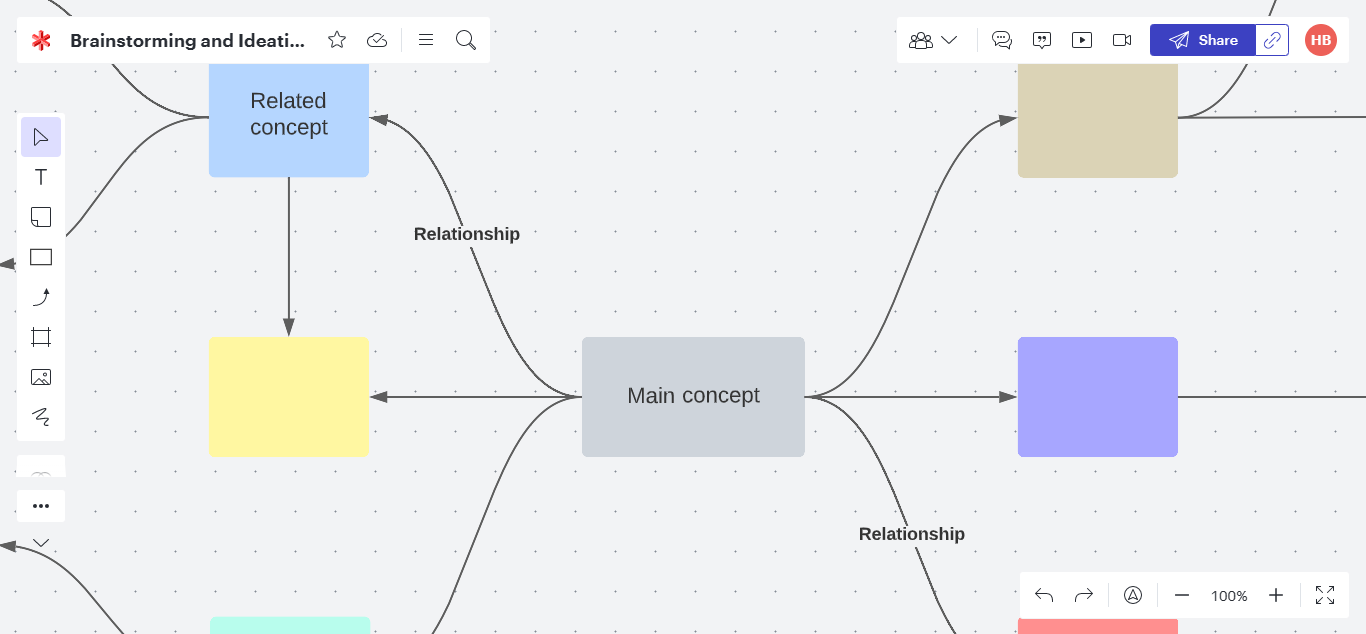
- Step 3: Enter the name, group name, or email address of the invitee, and click the Invite button. You can also share your current window via Join ID.
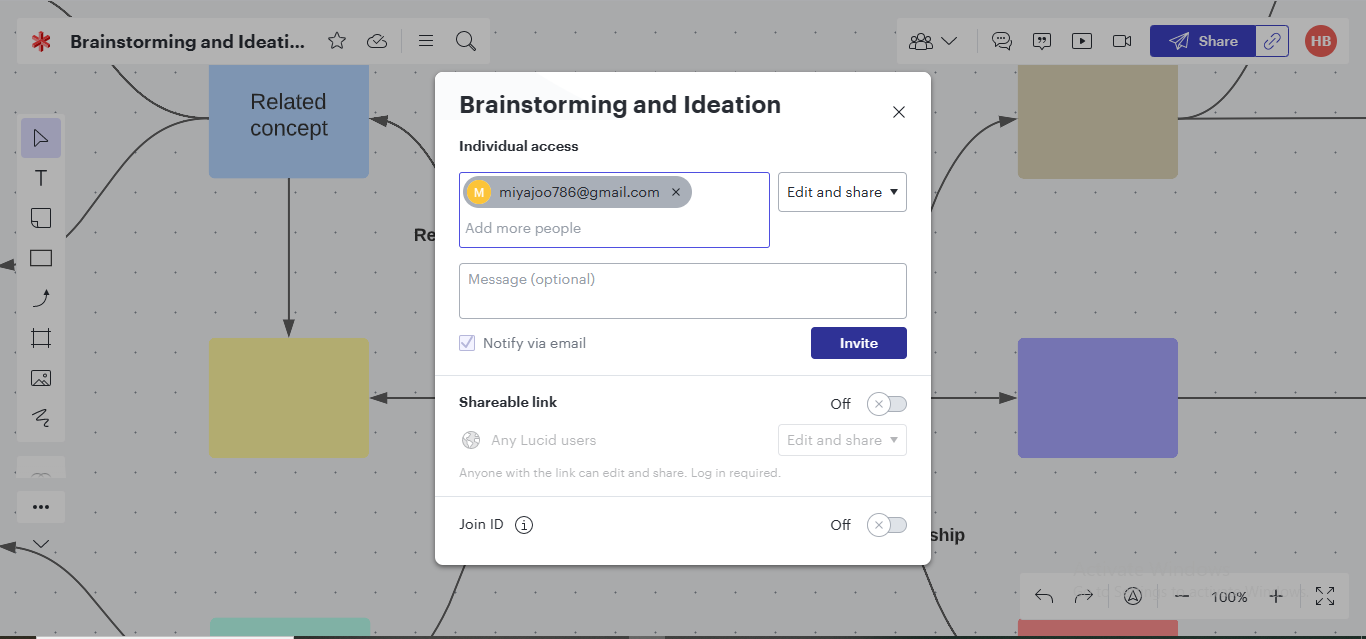
- Step 4: Click the Chat Icon at the top for a quick chat.
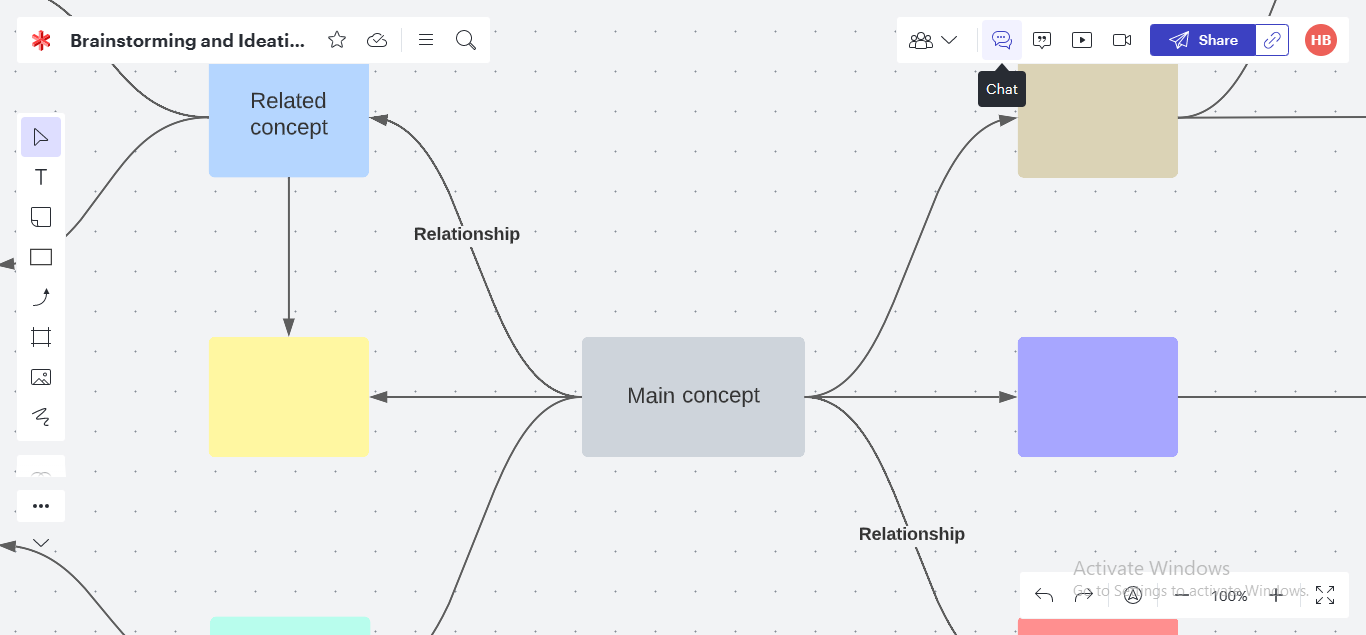
#10. MindManager
You can take your collaborative mind-mapping experience to the next level via MindManager because of its infinite canvas, spellbinding templates, and ample integrations. MindManager is a complete package, providing features for business planning, project management, project decision-making, problem-solving, creative crafting, and knowledge management.
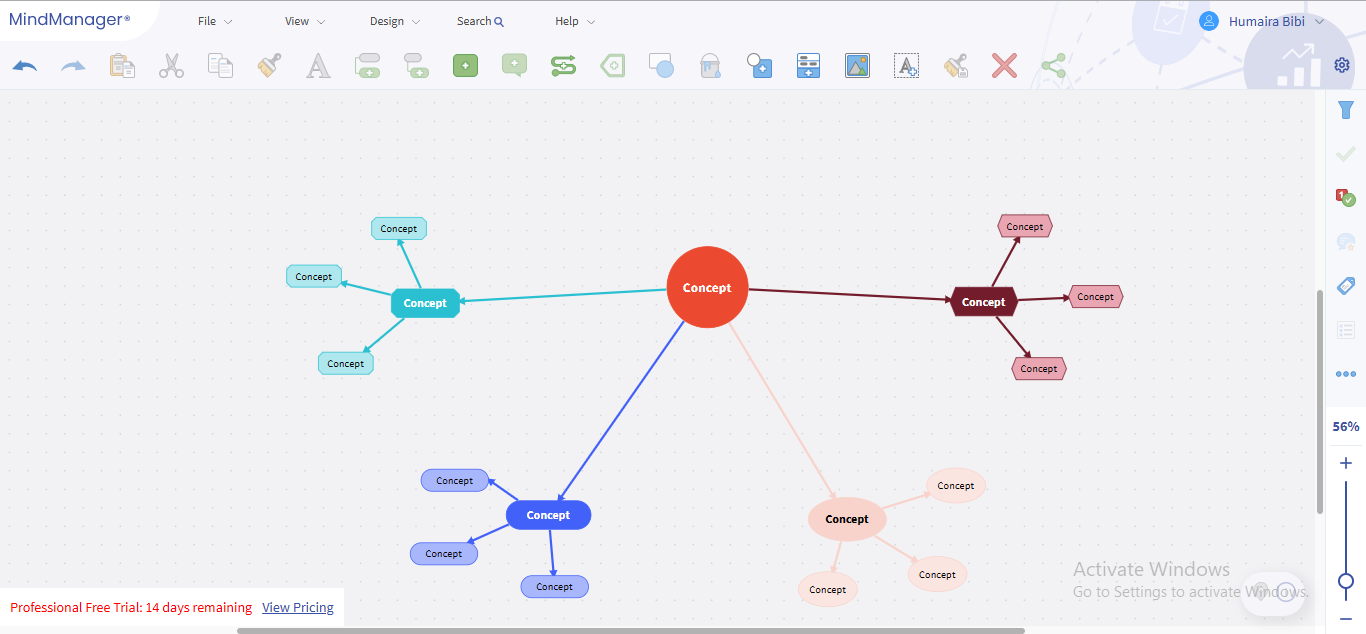
MindManager Key Features:
- Project Management: MindManager allows you to manage your task effectively via several features, such as detailed sub-projects, intuitive arrangement of projects, Gantt chart creation, and so on.
- Useful Work Integrations: MindManager provides instrumental work integrations with MS Project, Outlook, SharePoint, and Excel, to facilitate file import, synchronization, & collaboration.
- Strategizing Business Goals: From initiation to completion, you can plan every inch of your project by setting start & end dates, fixing deadlines, assigning tasks to members, and tracking individual progress.
How To Use MindManager For Collaboration?
- Step 1: Sign up to create a MindManager account to use it for online mindmap collaboration.
- Step 2: Choose the Mind Mapping option from the left panel, and get started with any template you like.
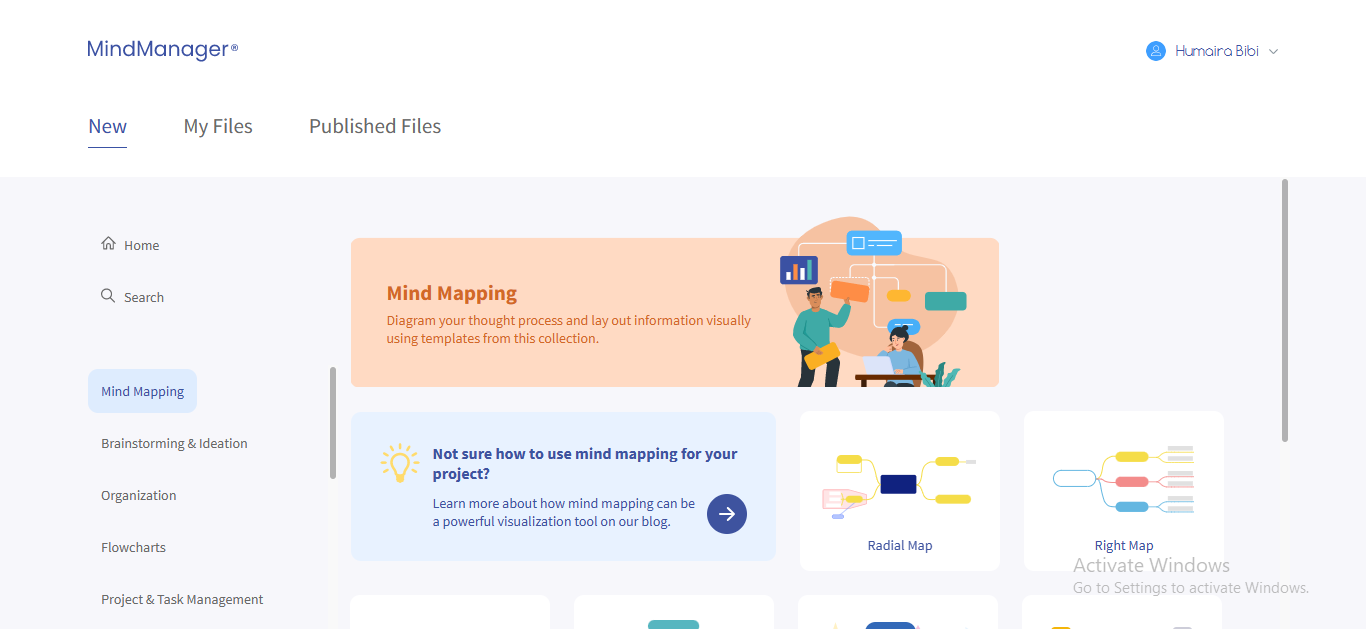
- Step 3: Click the Share Icon to invite others via the link to collaborate.
![]()
Note: Real-time collaboration feature is accessible only in the premium version.
3. Comparison Chart of the Best 10 Collaborative Mind Mapping Tools
A head-to-head comparison clarifies the majority of doubts. Thus, we have juxtaposed all the above-discussed professional collaborative mindmap tools based on diverse parameters for enhanced insight into their competence.
| Collaborative Mind Mapping Tools | EdrawMind Online | MindMeister | Ayoa | GitMind | Coggle | Mind Genius | Miro | Visio | Lucidspark | MindManager |
| Real-time Collaborative Editing | ||||||||||
| Team Management | ||||||||||
| Cloud Storage | ||||||||||
| Rich Text Format | ||||||||||
| Format | ||||||||||
| Outline Mode | ||||||||||
| Abundant and Diverse Resources | ||||||||||
| Mind Mapping Community | ||||||||||
| History Version |
4. FAQs
- A. Collaborative mind-mapping tools are devised to manage teamwork, especially pertaining to mind-mapping, to facilitate efficient workload management.
- A. Collaborative mind-mapping tools enable group brainstorming, ideas generation, a productive work environment, improved decision-making, and problem-solving.
- A. Yes. Most mind-mapping collaborative tools offer their online version in addition to their applications. Only a few are those which don't provide their online versions.
5. Conclusion
An online mindmap collaboration tool is inevitable for tailoring your map remotely, especially when you are working on a team task. Given this context, we evaluated ten trend-setting collaborative mind map tools, including their features and operational procedures. The above description of the tools will suffice for making an informed decision about your ideal collaborative tool.
You May Also Like
Top 5 AI Concept Map Generators for 2024
DISCOVERY