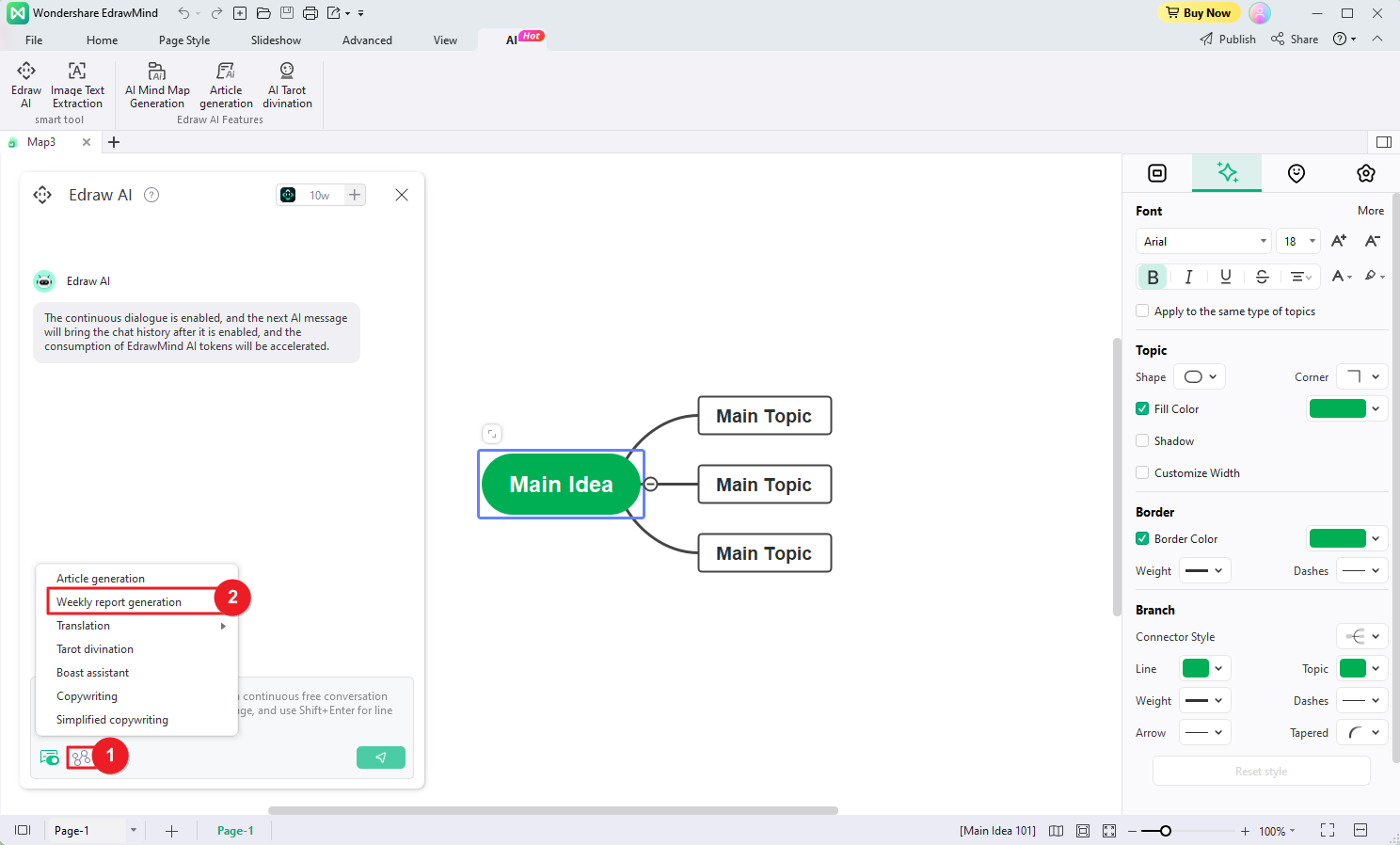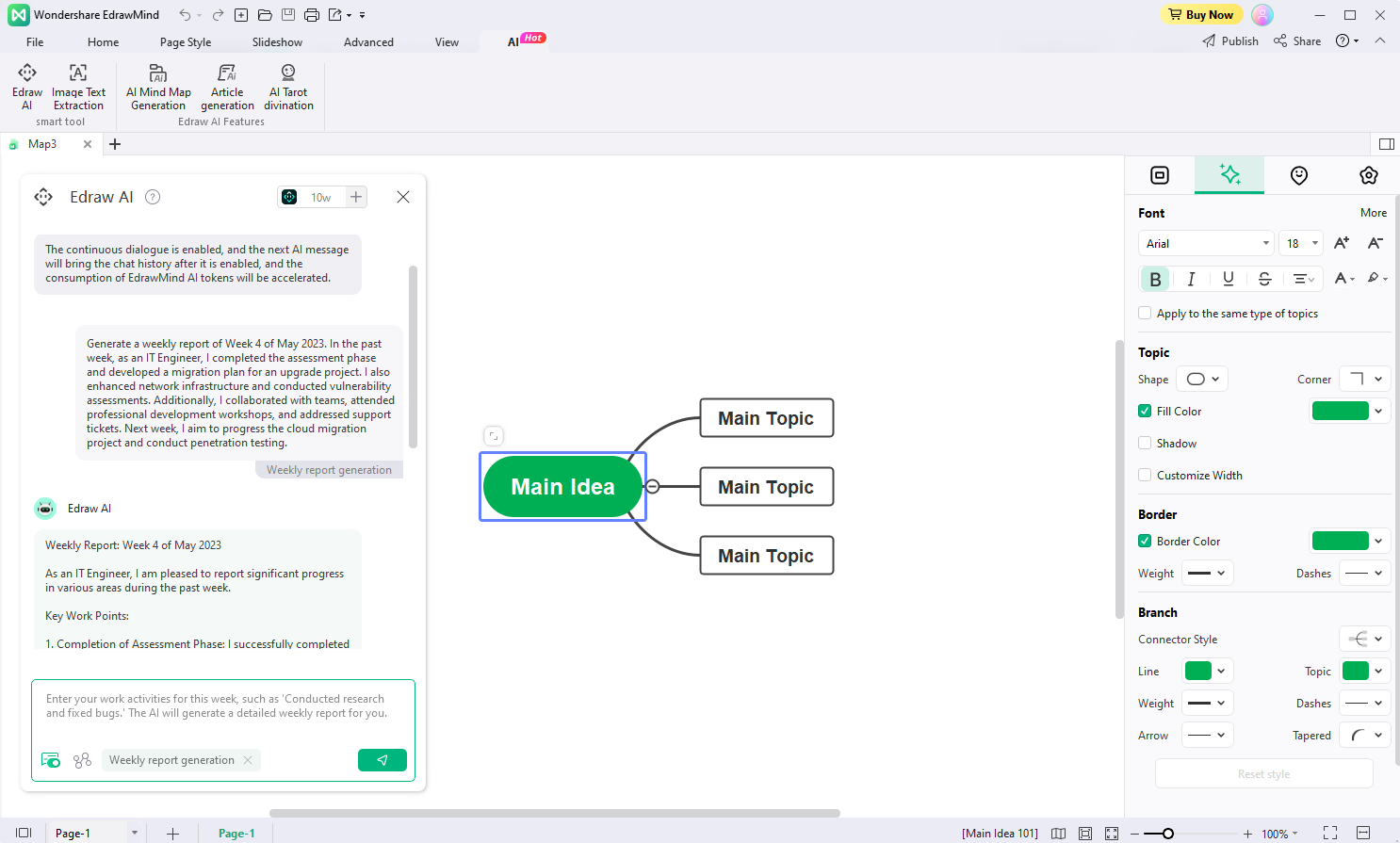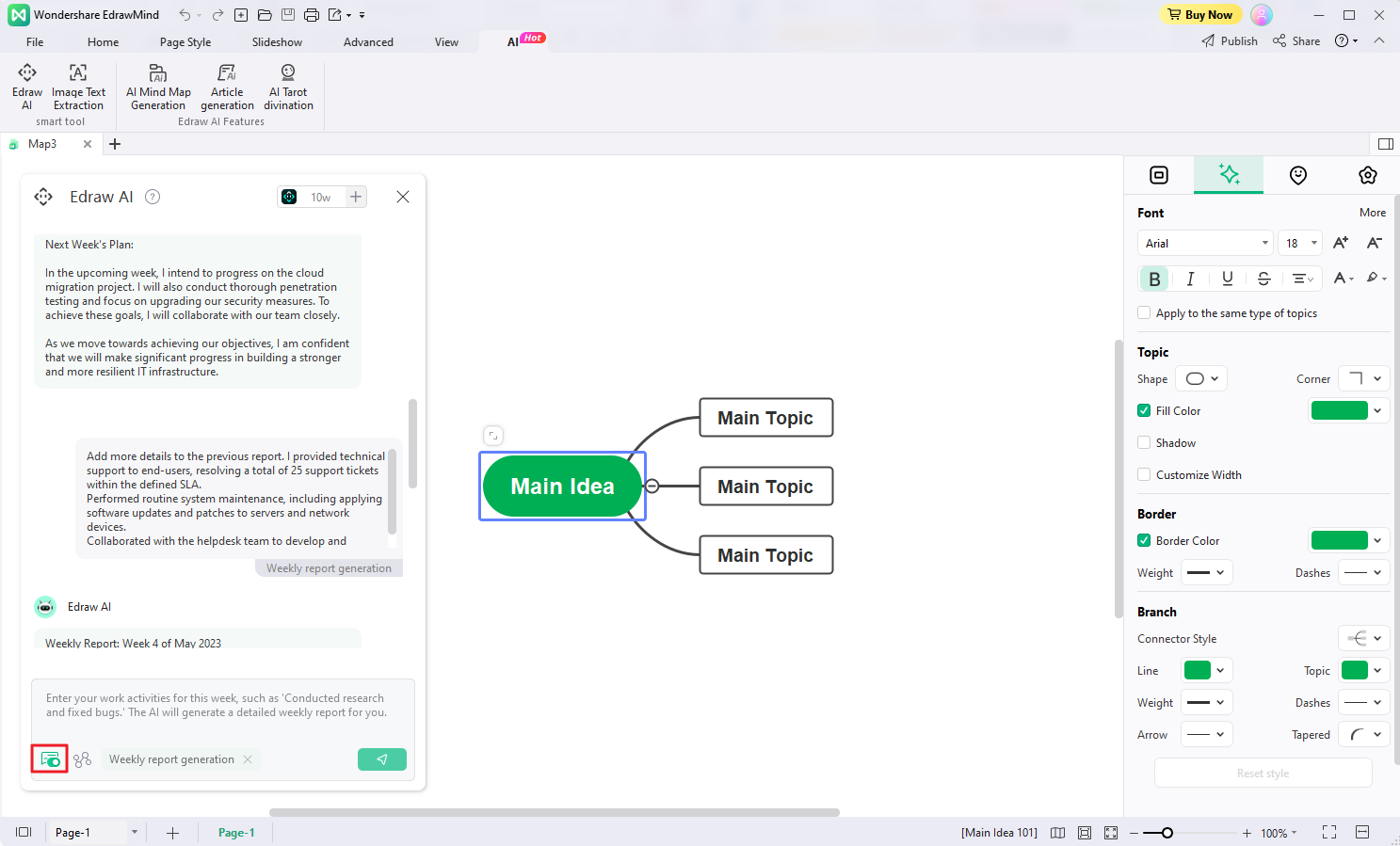Quick Guide for EdrawMind
Looking for some help? Here you can get quick answers and step-by-step instructions on how to use EdrawMind.
EdrawMind Guide
-
Get Started with EdrawMind
-
Quick Using EdrawMind
-
Learn to Use Topics
-
Insert/Add Elements
-
Theme and Style
-
AI & OCR
-
Presentation
-
Advanced Features
-
View Mind Map
-
Shortcut Keys
-
Andriod App Guide
-
iOS APP Guide
-
Online Collaboration
-
Video Tutorial
Article Generation & Weekly Report Generation
Index:
- Part1: Article Generation
- Part2: Weekly Report Generation
1. Article Generation
EdrawMind's Article Generation is a remarkable feature that empowers you to effortlessly generate articles based on your input command. Follow these steps to optimize your experience with this feature:
- Click the Edraw AI button in the AI menu located in the top ribbon. Alternatively, locate the Edraw AI ball in the lower-left corner of the workspace.
- In the popup Edraw AI window, navigate to the Pre-scene Setup menu and choose the Article Generation option.
- Under the AI tab, you'll find an entry for Article Generation. Simply click the button, and you will be seamlessly directed to the Edraw AI window, with the Article Generation option already selected for your convenience.
- Enter your command and provide specific requirements or instructions to guide the article generation process. Edraw AI will analyze your input and generate a comprehensive and well-structured article tailored to your command and requirements.
- If you are not fully satisfied with the generated result, you can make adjustments and fine-tune the article by engaging in a continuous dialogue with Edraw AI.
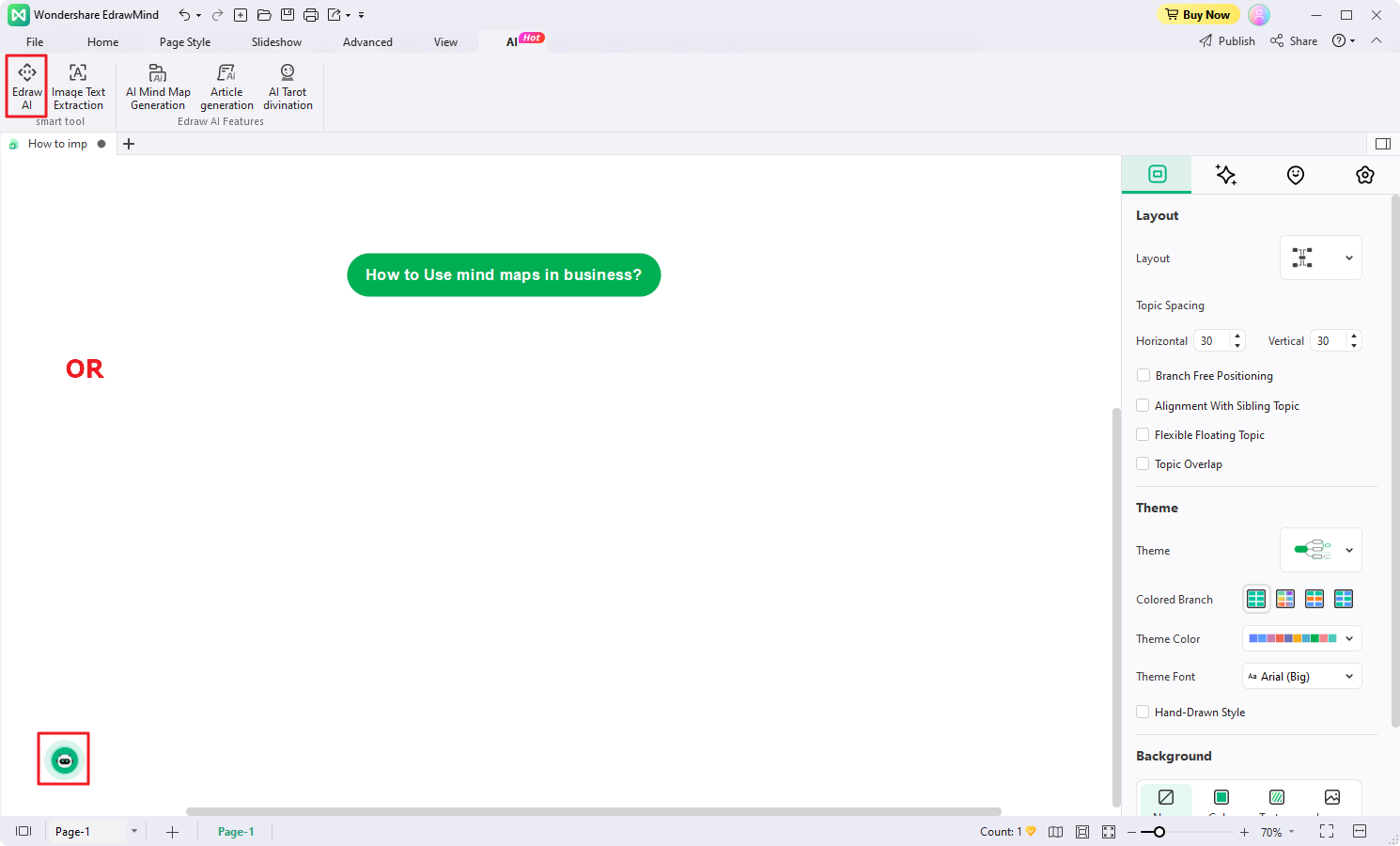
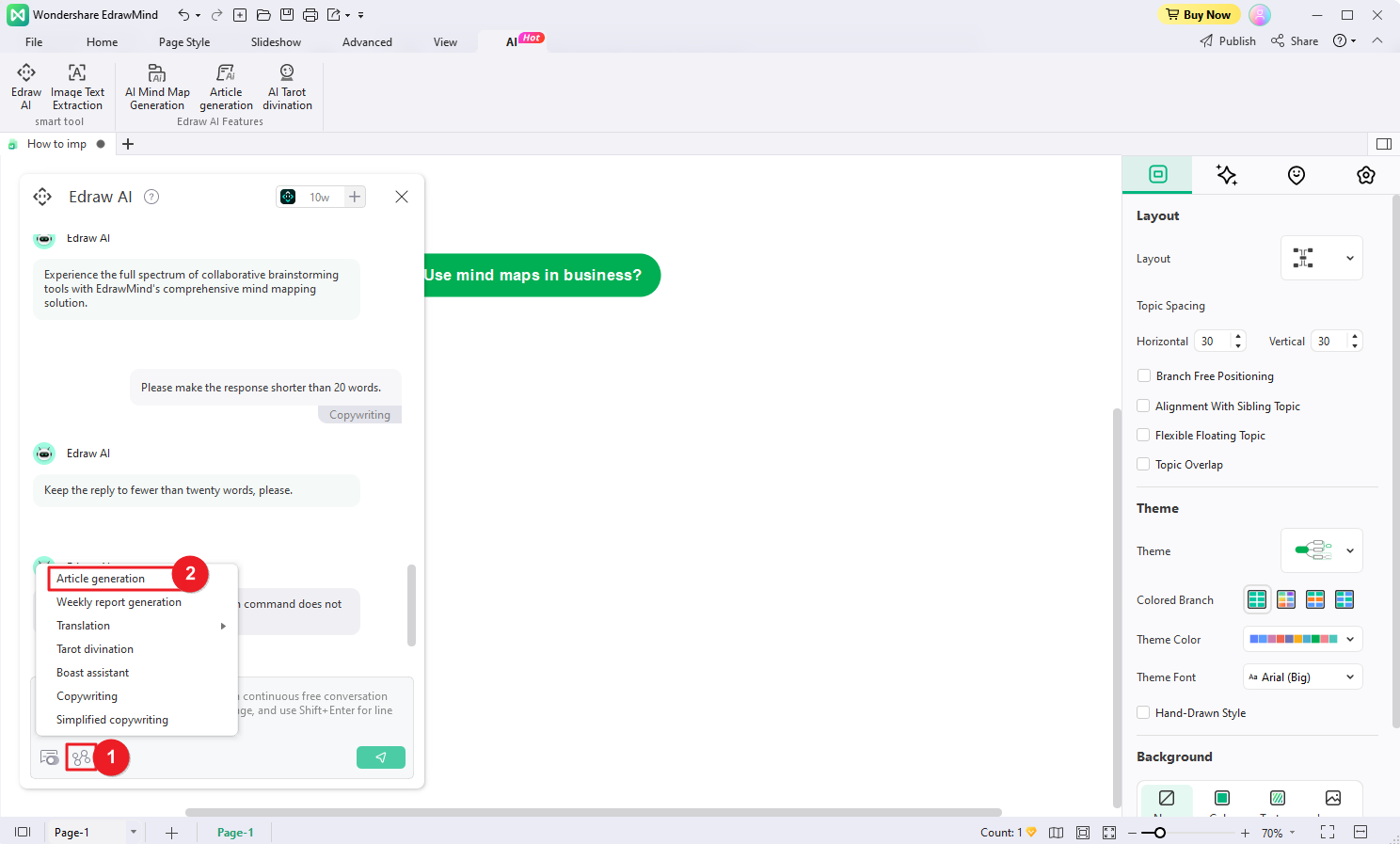
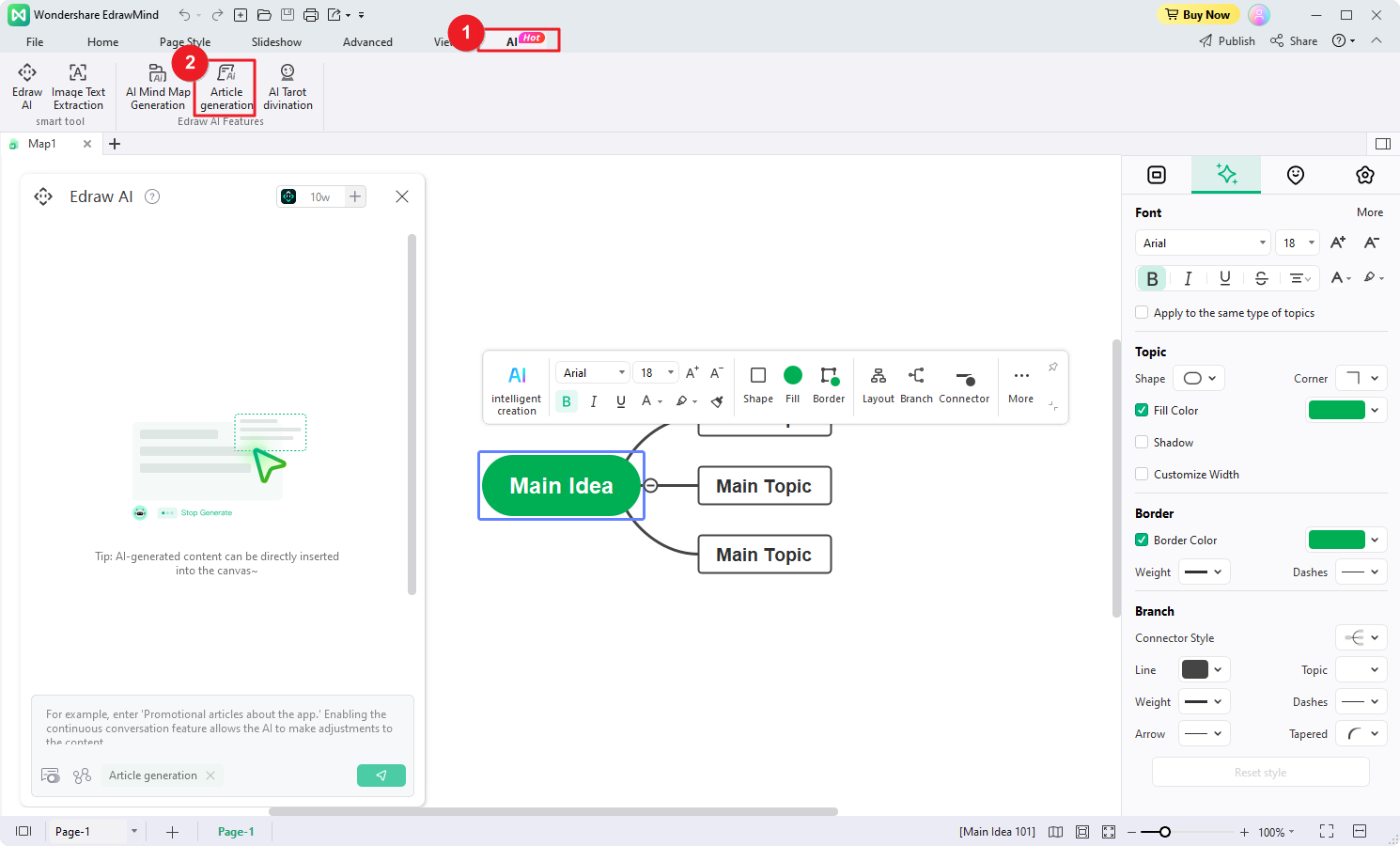
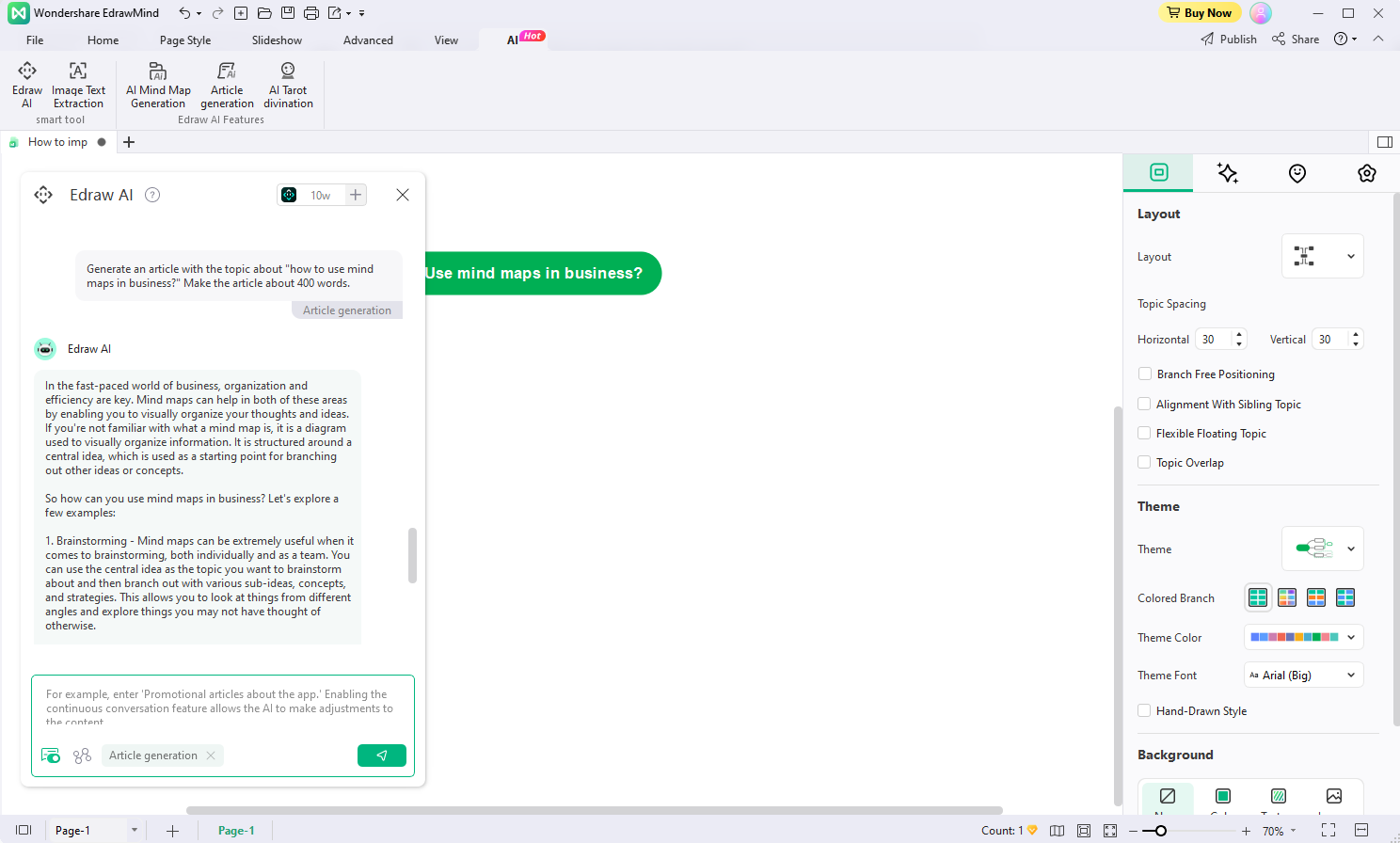
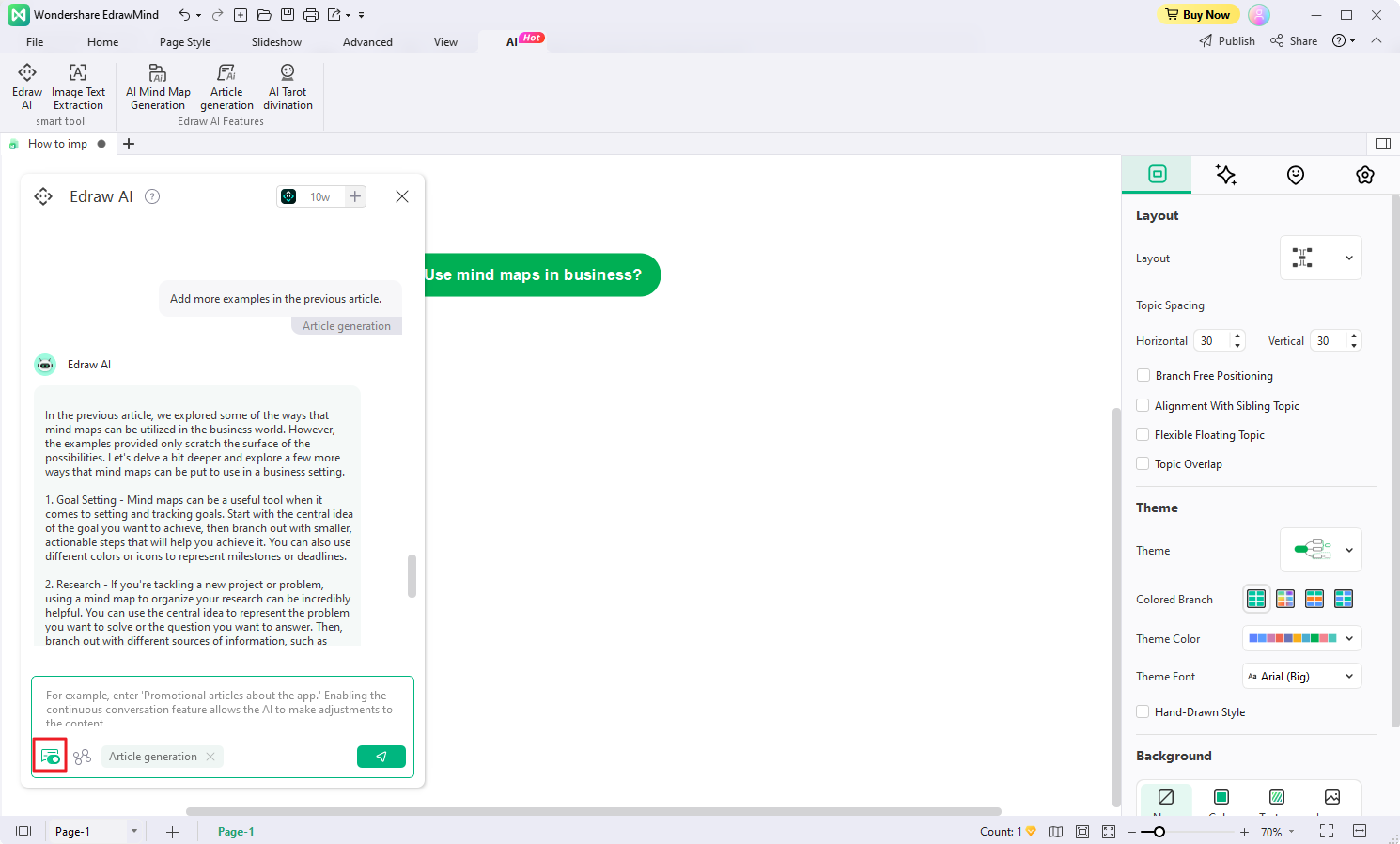
2. Weekly Report Generation
EdrawMind's AI Weekly Report Generation helps you can effortlessly generate comprehensive weekly reports based on your input command. Edraw AI analyzes your instructions, transforming them into well-structured reports with key insights, progress updates, and other relevant information.
Follow the steps below to generate your weekly report:
- In the Edraw AI window, navigate to the Pre-scene Setup menu and choose the Weekly Report Generation option from the menu.
- Enter your command, requirement, and any relevant data into the provided input field. Edraw AI will analyze your input and generate a weekly report including weekly summarization and plans for next week.
- If you are not fully satisfied with the generated report, you can engage in a continuous dialogue with Edraw AI to refine the report according to your preferences.